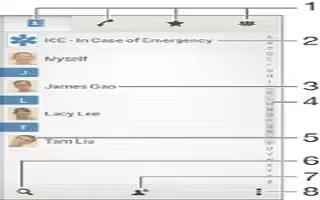Learn how to search contacts on your Sony Xperia Z3. Tap Search icon and enter a phone number, name or other information in the Search contacts field. The result list is filtered as you enter each character.

- Contacts, Calling, Favorites and Groups tabs
- Edit and view medical and emergency contact information
- View contact details
- Jump to contacts starting with the selected letter
- Access communication options for the contact
- Search for contacts
- Add a contact
- View more options
To search for a contact
- From your Home screen, tap Apps icon, then tap Contacts icon.
- Tap Search icon and enter a phone number, name or other information in the Search contacts field. The result list is filtered as you enter each character.
To select which contacts to display in the Contacts application
- From your Home screen, tap Apps icon, then tap Contacts icon.
- Press Menu icon, then tap Filter.
- In the list that appears, mark and unmark the desired options. If you have synchronized your contacts with a synchronization account, that account appears in the list. To further expand the list of options, tap the account.
- When you are finished, tap OK.