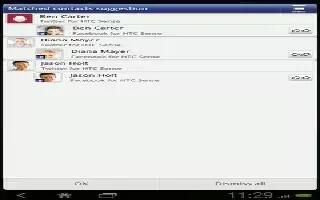Learn how to merge and break contacts on your HTC One. Avoid duplicate entries by merging contact information from different sources, such as your social network accounts, into one contact.
How to accept contact link suggestions
- When HTC One finds contacts that can be merged, youll see a link notification when you open the People app.
- On the People tab, tap the Link suggestion notification when available. You’ll see a list of suggested contacts to merge.
- Choose the contacts you want to merge.
Note: If you don’t want to receive contact link suggestions, on the People tab, tap Menu icon > Settings. Clear the Suggest contact link option.
How to manually merge contact information
- On the People tab, tap the name of the contact (not the icon or photo) you want to link.
- Tap Menu icon > Link.
You can:
- Under Suggest links, tap link icon to link the contact to an account.
- Under Add contact, tap one of the options to link to another contact.
How to break the link
- On the People tab, tap the name of the contact (not the icon or photo) whose link you want to break.
- Tap Linked icon.
- Under the Linked contacts section, tap Linked icon beside an account to break the link.