How To Make Calls – Sony Xperia Z2

Learn how to make calls on your Sony Xperia Z2. You can make a call by manually dialling a phone number, by tapping a number saved in your contacts list, or by tapping the phone number in your call log view.
You can also use the smart dial feature to quickly find numbers from your contacts list and call logs. To make a video call, you can use the Hangouts instant messaging and video chat application on your device.
- Open your contacts list
- View your call log entries
- View your favourite contacts
- View all contact groups saved to your device
- Delete number
- Dialpad
- View more options
- Call button
- Hide or show the dialer
To make a call by dialling
- From your Home screen, tap Apps icon.
- Find and tap Phone.
- Enter the number of the recipient and tap Call icon.
To make a call using smart dial
- From your Home screen, tap Apps icon.
- Find and tap Phone.
- Use the dialpad to enter letters or numbers that correspond to the contact you want to call. As you enter each letter or number, a list of possible matches appears.
- Tap the contact you want to call.
To make an international call
- From your Home screen, tap .
- Find and tap Phone.
- Touch and hold 0 until a + sign appears.
- Enter the country code, area code (without the initial zeros) and phone number, then tap Call icon.
Showing or hiding your phone number
You can select to show or hide your phone number on call recipients’ devices when you call them.
To show or hide your phone number
- From the Home screen, tap Apps icon.
- Find and tap Settings > Call settings > Additional settings > Caller ID.
Receiving calls
To answer a call
To decline a call
To mute the ringtone for an incoming call
- When you receive the call, press the volume key.
Using the answering machine
- You can use the answering machine application in your device to answer calls when you are busy or miss a call. You can enable the automatic answering function and
determine how many seconds to wait before the calls get answered automatically. You can also manually route calls to the answering machine when you are too busy
to answer them. And you can access messages left on your answering machine directly from your device.
Note: Before using the answering machine, you must record a greeting message.
To reject a call with the answering machine
- When an incoming call arrives, drag Reject call options upwards, then select Reject with Answering Machine.
To record a greeting message for the answering machine
- From your Home screen, tap Apps icon.
- Find and tap Settings > Call settings > Answering Machine > Greetings.
- Tap Record new greeting and follow the on-screen instructions.
To enable automatic answering
- From your Home screen, tap Apps icon.
- Find and tap Settings > Call settings > Answering Machine.
- Mark the Answering Machine checkbox.
Note: If you don’t set a time delay for the automatic answering of calls, the default value is used.
To set a time delay for automatic answering
- From your Home screen, tap Apps icon.
- Find and tap Settings > Call settings > Answering Machine.
- Tap Pick up after.
- Adjust the time by scrolling up and down.
- Tap Done.
To listen to messages on the answering machine
- From your Home screen, tap Apps icon.
- Find and tap Settings > Call settings > Answering Machine > Messages.
- Select the voice message that you want to listen to.
Note: You can also listen to answering machine messages directly from the call log by tapping Play icon.
Rejecting a call with a text message
- You can reject a call with a text message. When you reject a call with such a message, the message is automatically sent to the caller and stored in the Messaging conversation with the contact.
- You can select from a number of predefined messages available on your device, or you can create a new message. You can also create you own personalised messagesby editing the predefined ones.
To reject a call with a text message
- When an incoming call arrives, drag Reject call options upwards, then tap Reject with message.
- Select a predefined message or tap + Message icon and write a new message.
To reject a second call with a text message
- When you hear repeated beeps during a call, drag Reject call options upwards, then tap Reject with message.
- Select a predefined message or tap and write a new message.
To edit the text message used to reject a call
- From your Home screen, tap Apps icon.
- Find and tap Settings > Call settings > Reject call with message.
- Tap the message that you want to edit, then make the necessary changes.
- Tap OK.
Smart call handling
You can handle incoming calls without touching the screen by turning on the Smart call handling function. Once activated, you can handle calls in the following way:
- Answer: bring the device to your ear.
- Reject: shake the device.
- Ringer off: place the device face down.
To turn on Smart call handling
- From your Home screen, tap .
- Find and tap Settings > Personalization > Motion.
- Tap Smart call.
- Drag the slider beside Smart call to the right.
Ongoing calls
- Open your contacts list
- Turn on the loudspeaker during a call
- Put the current call on hold or retrieve the call
- Enter numbers during a call
- Mute the microphone during a call
- End a call
To change the ear speaker volume during a call
- Press the volume key up or down.
To activate the screen during a call
- Briefly press Power Key.