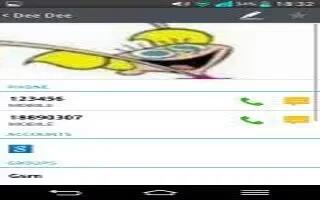Learn how to make calls on your LG G2. Taking smartphone sound to the next level, the LG G2 supports 24bit/192kHz audio playback. There are limitations to this though the internal speaker and rubbish bundled headphones won’t know what to do with it.
Making a call
- From the Home screen, tap the Phone Key to open the keypad.
- Enter the number on the keypad. To delete a digit, tap the Clear Key .
- Tap the Call Key to make a call.
- To end a call, tap the End Key .
Note: To enter + to make international calls, touch and hold 0 +.
Calling your contacts
- From the Home screen, tap Contacts icon to open your contacts.
- Scroll through the contact list or tap the Search contacts field and enter the first letter(s) of the contact you want to call. You can also tap the letters at the right side of the screen.
- In the list that is displayed, tap the contact you want to call.
- In the Contact Info screen, tap the phone number you wish to call.
Answering and rejecting a call
- When the screen is locked When your phone rings, swipe the Answer icon in any direction to answer the incoming call.
- Swipe the Decline icon in any direction to reject an incoming call.
- When the screen is unlocked When your phone rings, tap the Answer Key. Tap Decline Key to reject an incoming call.
Note: If the Answer an incoming call gesture is activated, you can bring the phone up to your ear to answer incoming calls.
- Tap or swipe the Decline with message Key if you want to send a message to the caller. If the caller is unknown, the Decline with message Key is not available.
Adjusting the in-call volume
- To adjust the in-call volume during a call, use the Volume Keys on the back side of the phone.
Making a second call
- During your initial call, tap the Menu Key and select Add call.
- Dial the number or search your contacts.
- Tap the Call Key to connect the call.
- Both calls will be displayed on the call screen. Your initial call will be put on hold.
- Tap the Call entry on the screen to toggle between active calls or tap Merge calls icon to merge the calls.
Note: Tap Manage members to end individual calls or separate calls from a conference call.
- To end active calls, tap the End Key . If there is no active call, it will end the call on hold.
Note: You will be charged for each call you make.
Viewing your call logs
- From the Home screen, tap the Phone Key and the Call logs tab.You can view a complete list of all dialed, received, and missed voice calls.
Note
- Tap any single call log entry to view the date, time, and duration of the call.
- Tap the Menu Key, then tap Delete all to delete all the recorded items or Delete to delete individual or groups of entries.
Call settings
You can configure phone call settings, such as call forwarding, and other special features offered by your carrier.
- From the Home screen, tap the Menu Key and tap All settings.
- Tap the Networks tab (if necessary) > Call.
- Set any of the available options.