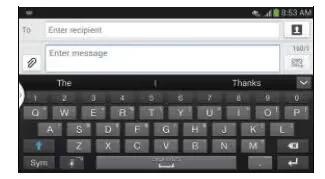Learn how to enter text on your Samsung galaxy Mega. This section describes how to select the desired text input method when entering characters into your phone.
Your phone comes equipped with an orientation detector that can tell if the phone is being held in an upright (Portrait) or sideways (Landscape) orientation. This is useful when entering text.
Text Input Methods
There are three text input methods available:
- Google Voice typing: allows you to enter text by speaking.
- Samsung keyboard (default): Samsungs on-screen
- QWERTY keypad that can be used in both portrait and landscape orientation.
- Swype: a new way to enter text on touch screens. Instead of tapping each key, use your finger to trace over each letter of a word. To change the input method, see Keyboards and Input Methods
Entering Text Using the Samsung Keyboard
- From a screen where you can enter text, rotate your phone counterclockwise to a Landscape orientation. The on-screen QWERTY keypad will display.
Changing the Text Input Mode – Keypad
- There are two main keypad layout keys that will change the on-screen keys within the QWERTY keypad.
- The available Text Input modes are: Sym and Abc.
- Symbol/Numeric Mode: activates the number, symbol, and emoticon keys.
- ABC Mode: activates the default alphabet keys. Can also be set to Abc or abc by using the shift () key. When in Abc mode, the Sym button will appear. When in Sym mode, the Abc/ABC/abc button will appear.

Using ABC Mode
-
If desired, rotate your phone counterclockwise to a Landscape orientation.
-
Tap the Enter message field.
-
Tap the desired alphabetic characters.
-
The screen initially opens in ABC mode. After typing the first letter, the shift key ( ) will change to and following letters will be lowercase.
-
Tap to input another upper-case letter or tap twice to switch to ABC mode. The shift key will change to in ABC mode. All following letters will be uppercase until you tap the shift key again.
Using Symbol/Numeric Mode
Use Symbol/Numeric Mode to add numbers, symbols, or emoticons.
-
Rotate your phone counterclockwise to a Landscape orientation.
-
Tap Symbol at the bottom of the screen. The Symbol/Numeric keyboard is displayed.
-
Tap the desired number, symbol, or emoticon character
-
Tap 1/2 the button to access additional symbols.
-
Tap ABC to return to Abc mode