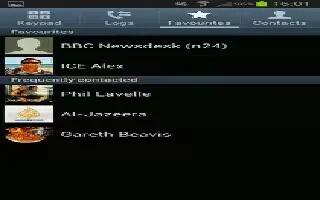Learn how to use edit contact on your Samsung Galaxy S4 Active. When editing an existing contact, you can tap a field and change or delete the information, or you can add additional fields to the con tacts list of information.
-
From the Home screen, tap Contacts icon.
-
Press and hold the Contact that you want to edit.
-
Tap Edit.
-
Tap any of the fields to add, change, or delete information.
-
Tap Save to save the edited information.
-
From the Home screen, tap Contacts icon > Menu key > SIM Management.
-
Tap Delete Contacts from SIM. The phone then displays a list of your current SIM contacts.
-
Tap the contacts to place a checkmark adjacent to those entries you wish to have deleted from the SIM card.
-
Repeat this step for all individual entries you wish copied to the SIM or tap Select all to place a checkmark alongside all entries.
-
Tap Delete.
-
At the Delete Contacts from SIM prompt, tap OK. The selected numbers are deleted from the SIM card.
-
You can delete Phone or SIM entries from your phones memory.
-
From the Home screen, tap Contacts icon.
-
Within the Contacts list, touch and hold a contact that you want to delete.
-
Tap Delete on the displayed list.
-
At the Delete prompt, tap OK to delete the contact or Cancel to exit.