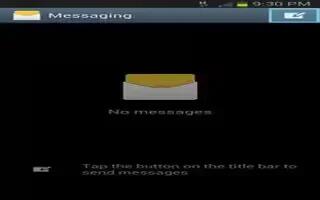You can delete unwanted messages on Samsung Galaxy Note 2.
How to delete a single message thread on Samsung Galaxy Note 2
- From the Home screen, tap Messages icon.
- Touch and hold a message from the Messages list, then select Delete thread.
- At the prompt, tap OK to delete or Cancel to exit.
How to delete multiple message threads on Samsung Galaxy Note 2
- From the Home screen, tap Messages icon.
- Press Menu key and then tap Delete threads.
- Tap each message thread you want to delete. A checkmark displays beside each selected message.
- Tap Delete.
- At the prompt, tap OK to delete or Cancel to end the process.
How to delete a single message bubble on Samsung Galaxy Note 2
- From the Home screen, tap Messages icon.
- Open a message to reveal the message string.
- Touch and hold a message bubble, then select Delete message.
- At the prompt, tap OK to delete or Cancel to exit.
How to delete multiple message bubbles on Samsung Galaxy Note 2
- From the Home screen, tap Messages icon.
- Open a message to reveal the message string.
- Press Menu key and then tap Delete messages.
- Place a check mark on the individual bubbles targeted for deletion or choose Select all.
- Tap Delete to erase or Cancel to exit.