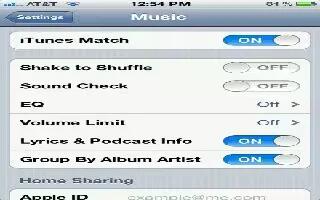You can customize Music settings on your iPhone 5. Continue reading on how to do.
- Go to Settings > Music to set options for Music, including:
- Shake to Shuffle
- Sound Check (to normalize the volume level of your audio content)
- Equalization (EQ)
Note: EQ affects all sound output, including the headset jack and AirPlay. EQ settings generally apply only to music played from the Music app.
- The Late Night setting applies to all audio outputvideo as well as music. Late Night compresses the dynamic range of the audio output, reducing the volume of loud passages and increasing the volume of quiet passages. You might want to use this setting when listening to music on an airplane or in some other noisy environment, for example.
- Lyrics and podcast info
- Grouping by album artist
- iTunes Match
- Home Sharing
- Set the volume limit: Go to Settings > Music > Volume Limit, then adjust the volume slider.
Note: In European Union countries, you can limit the maximum headset volume to the European Union recommended level. Go to Settings > Music > Volume Limit, then turn on EU Volume Limit.
- Restrict changes to the volume limit: Go to Settings > General > Restrictions > Volume Limit, then tap Dont Allow Changes.
Note
This article will work on all iPhones using iOS 6; including iPhone 3GS, iPhone 4, iPhone 4S, and iPhone 5.