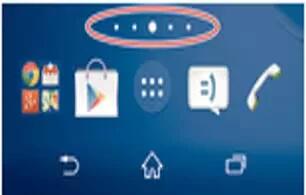Learn how to customize home screen on your Sony Xperia Z3 Compact. The Home screen is the starting point for using your device. It’s similar to the desktop on a computer screen. Your Home screen can have up to seven panes, which extend beyond the regular screen display width. The number of Home screen panes is represented by a series of dots at the lower part of the Home screen. The highlighted dot shows the pane that you are currently in.

To go to the Home screen
- Press Home Key.
To browse the Home screen

Home screen panes
You can add new panes to your Home screen (up to a maximum of seven panes) and delete panes. You can also set the pane that you want to use as the main Home screen pane.

To set a pane as the main Home screen pane
- Touch and hold an empty area on your Home screen until the device vibrates.
- Flick left or right to browse to the pane that you want to set as your main Home screen pane, then tap Home Key at the top corner of the pane.
To add a pane to your Home screen
- Touch and hold an empty area on your Home screen until the device vibrates.
- Flick left or right to browse the panes, then tap + icon.
To delete a pane from your Home screen
- Touch and hold an empty area on your Home screen until the device vibrates.
- Flick left or right to browse to the pane that you want to delete, then tap Delete.