How To Customize Camera Settings – LG G Flex

Learn how to customize camera settings on your LG G Flex. The Multi Point AF (Autofocus) feature enables you to get a clearer and natural picture even if the objects are not in the center. To open the Camera application, tap Camera on the Home screen.In the viewfinder, tap Settings icon to open the advanced options. You can change the camera settings by scrolling the list.
- Cheese shutter – Allows you to take a picture by voice.
- Brightness – Defines and controls of the amount of sunlight entering the lens. Slide the brightness indicator along the bar towards – for a lower brightness video or
towards + for a higher brightness video. - Focus – Tap to select the focus mode.
- Auto: Allows the camera to focus automatically. (The camera continuously focuses on the objects in the photo).
- Manual: Allows you to set the focus mode manually before taking a photo.
- Face tracking: The camera detects and focuses on human faces automatically.
- Image size – Tap to set the size (in pixels) of the picture you take. Select a pixel value from the following options: 13M 4160×3120 (4:3), W10M 4160×2340 (16:9),8M 3264×2448 (4:3), 1M 1280×960 (4:3).
- ISO – Control the camera’s sensitivity to light. Choose from Auto, 100, 200, 400 and 800.
- White balance – The white balance ensures any the white areas in your picture are realistic. To enable your camera to adjust the white balance correctly, you may need to determine the light conditions. Choose from Auto, Incandescent, Sunny, Fluorescent, and Cloudy.
- Color effect – Allows you to set a color effect for the photo. Choose from None, Mono, Sepia, and Negative.
- Timer – The self-timer allows you to set a delay after the shutter is pressed. Select Off, 3 sec, 5 sec, or 10 sec. This is ideal if you want to be included in a photo.
- Auto review – If you set Auto review on, it will automatically display the picture that was just taken.
- Geotagging – Activate to use your phones location-based services. Take pictures wherever you are and tag them with the location. If you upload tagged pictures to ablog that supports geotagging, you can see the pictures displayed on a map.
Note: This function uses wireless networks. You need to activate Googles location service. From the Home screen, tap the Menu Key > All settings > General tab > Location access > GPS satellites and Wi-Fi & mobile network location.
- Shutter sound – Adjust the sound the shutter makes when taking a picture.
- Volume key – Set how to use the volume key. Choose from Capture or Zoom.
- Reset – Restore all camera default settings.
Note
When you exit the camera, some settings will return to their defaults. Check the camera settings before you take your next photo. The settings menu is superimposed over the viewfinder, so when you change elements of the image color or quality, you will see a preview of the image change behind the settings menu.
Viewing your saved photos
You can access your saved photos from within the camera mode. Just tap the image preview at the bottom of the camera screen.
Note: Flick left or right to view other photos or videos. Tap the screen to display other options menus.
- SmartShare icon Tap to share the photo using SmartShare (turn on Wi-Fi if its not already on).
- Edit icon Tap to edit the photo.
- Camera icon Tap to take a new photo.
- Share icon Tap to share the photo.
- Delete icon Tap to delete the photo.
- Menu Key – Tap to access Set image as, Move, Copy, Copy to Clip Tray, Rename, Rotate left, Rotate right, Crop, Slideshow, Add location, Print and Details.
Note: If you have a social networking account and set it up on your phone, you can share your photo with your social networking community.
Note: Additional charges may apply when multimedia messages are downloaded while roaming.
Setting a photo as the wallpaper
- Tap the photo you want to set as wallpaper to open it.
- Tap the Menu Key > Set image as > Home screen wallpaper or Lock screen wallpaper. Crop the image as desired and tap Yes.
Multi-point Auto Focus
- When you take a picture, the Multipoint Auto Focus (AF) function operates automatically and will allow you to see a clear image.
Note: When Multi-point AF is active, the focus box will change to a green color.
Shot & Clear
The Shot & Clear feature allows you to remove interfering objects from pictures.
- Open the Camera application.
- Tap Move icon > Shot & Clear.
- Tap Camera icon to take the picture.
- Tap the outlined objects you want to remove.
- Tap Save icon to save the picture.
Note:
- Please take a picture without moving the camera.
- This function may not be supported if the moving object’s color and the background color are similar.
- This function may not be supported if the moving object’s size is too small or too big.
- This function may not be supported if theobject’s movement is small.
- When there are too many moving objects, only a part of the movement can be detected.
Super zooming
- You can use a zoom up to 8 times while taking pictures.
Note:
- This function operates automatically while zooming in and out.
- Use a steady hand. This feature does not work with some functions.
- Objects can be overlapped when taking a picture of fast-moving subjects.