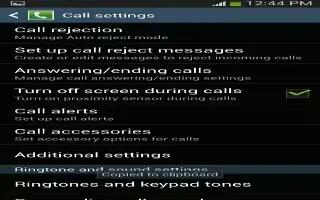Learn how to customize the call settings on your Samsung Galaxy S4.
To access the Call settings menu:
- From the Home screen, tap Apps > Settings > My device tab > Call.
or
- From the Home screen, tap Phone icon > Menu key > Call settings.
Call rejection on Samsung Galaxy S4
- From the Home screen, tap Apps > Settings > My device tab > Call > Call rejection.
- Tap the OFF / ON icon to turn Auto reject mode on.
- Tap Auto reject mode and tap one of the following options:
- Off: to turn Auto reject mode off.
- All numbers: to reject all calls.
- Auto reject numbers: to reject all calls in your Reject list.
- Tap Auto reject list.
- Tap + add icon to manually add numbers to the Reject list.
- Tap Unknown, to create a checkmark and automatically reject all calls that are not in your Contacts list.
Set rejection messages on Samsung Galaxy S4
- From the Home screen, tap Apps > Settings > My device tab > Call > Set up call rejection messages.
- Tap + add icon to manually add a reject message.
or
- Tap one of the pre-written messages to be displayed when you want the call to be rejected. You can edit the message if desired.
- Tap Save to save the reject message.
Answering/ending calls on Samsung Galaxy S4
- From the Home screen, tap Apps > Settings > My device tab > Call > Answering/ending calls.
- The following options are available:
- The home key answers calls: Tap this option to be able to accept incoming calls by pressing the Home key.
- Voice control: Tap this option to be able to accept incoming calls by using your voice.
- The power key ends calls: This option will allow you to end a call by pressing the power key without turning off the screen.
Turn off screen during calls on Samsung Galaxy S4
This option turns on the proximity sensor during calls so that your phone will know to turn the screen off to save power.
- From the Home screen, tap Apps > Settings > My device tab > Call > Turn off screen during calls to create a checkmark and enable the feature.
Call alerts on Samsung Galaxy S4
- From the Home screen, tap Apps > Settings > My device tab > Call > Call alerts.
- Tap the following options to create a checkmark and activate the features:
- Answer vibration: enables your phone to vibrate when the called party answers the phone.
- Call-end vibration: enables your phone to vibrate when the call ends.
- Minute minder: beeps twice every minute that you are on a call.
- Call end tone: plays a tone when a call is ended.
- Alerts during calls: turns on alarm and message notifications during a call.Call connect tone: plays a tone when a call is connected.
Call Accessories on Samsung Galaxy S4
- From the Home screen, tap Apps > Settings > My device tab > Call > Call accessories.
- The following options are available:
- Automatic answering: configures the device to automatically answer and incoming call when a headset is detected.
- Automatic answering timer: configures the time delay before the device automatically accepts the incoming call.
- Outgoing call conditions: allows you to make calls even when the device is locked.
Additional settings for Call on Samsung Galaxy S4
- From the Home screen, tap Apps > Settings > My device tab > Call > Additional settings.
- Tap one of the following options:
- Caller ID: allows you to choose how your Caller ID will be displayed. Select Network default, Hide number, or Show number.
- Call forwarding: allows you to forward your calls to another number.
- Auto area code: allows you to automatically prepend a specific area code to all outbound calls.
- Call waiting: the network service informs you when someone is trying to reach you during another call. Tap to activate.
- Auto redial: automatically redials the last number if the call was either cut off or was unable to connect. Tap to activate.
- Fixed dialing numbers: allows you to restrict outgoing calls to a limited set of phone numbers.
Ringtones and keypad tones for Calls On Samsung Galaxy S4
- From the Home screen, tap Apps > Settings > My device tab > Call > Ringtones and keypad tones.
- Tap Ringtones, select a ringtone, and tap OK.
- Tap Vibrations, select a vibration type, and tap OK.
- Tap Vibrate when ringing to create a checkmark if you want your phone to vibrate when a call is incoming.
- Tap Keypad tones to create a checkmark if you want tones to play when the keypad is pressed.
Personalize call sound on Samsung Galaxy S4
This option allows you to personalize the sounds you hear during a call with and without earphones.
- From the Home screen, tap Apps > Settings > My device tab > Call > Personalize call sound.
- At the Personalize call sound display, tap one of the following options:
- Soft sound: plays a softer sound when the other party is in a noisy environment.
- Clear sound: plays a clearer sound when the other party sounds unclear or muffled.
- Off: turns off your customized call sound and plays the default sounds.Adapt sound: allows you to customize your sounds. Follow the on-screen instructions to set up your personal call sound.
Noise reduction for Calls on Samsung Galaxy S4
This option helps to suppress background noise from your side during a call.
- From the Home screen, tap Apps > Settings > My device tab > Call > Noise reduction to create a checkmark and enable the feature.
Increase volume in pocket for Calls on Samsung Galaxy S4
This option increases the ringtone volume when the device is in a pocket or a bag. It uses the proximity sensor to detect its location.
- From the Home screen, tap Apps > Settings > My device tab > Call > Increase volume in pocket to create a checkmark and enable the feature.
Sound for Calls on Samsung Galaxy S4
- From the Home screen, tap Apps > Settings > My device tab > Call > Sound.
- Tap a ringtone to hear it played.
- Select a ringtone and tap OK.
Vibrate for Calls on Samsung Galaxy S
4
This option allows you select vibration settings.
- From the Home screen, tap Apps > Settings > My device tab > Call.
- Tap Vibrate to create a checkmark and activate the Vibrate feature.