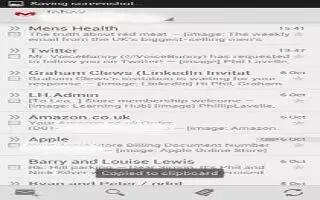Learn how to create corporate email account on your Samsung Galaxy Note 3. Use the following procedure to configure your phone to synchronize with a corporate email account.
- From the Home screen, tap Apps > Email icon. Your accounts screen displays with an Email setup screen displayed.
- Enter you email address in the Email address field.
- Enter your password in the Password field.
- If you want to see your password as it is being typed, tap Show password to create a checkmark.
- If you want all of your emails sent from this email account by default, tap checkbox to create acheckmark.
- Tap Manual setup.
- Tap the Microsoft Exchange ActiveSync field.
- Enter all the Exchange server information, Domain, User name and Password, then tap Next.
- At the Activation prompt, tap OK. The Account options screen is displayed.
- Enter the desired information in the different fields, then tap Next.
- Enter an Account name for this account (Optional) and tap Done. Wait for the Inbox to synchronize before use.
- Press Menu key > Settings to change the account settings.