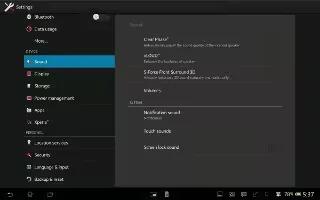Learn how to control data usage on your Sony Xperia Tablet Z. Keep track of and control the amount of data transferred to and from your device during a given period. For example, you can set data usage warnings and limits for your device to avoid additional charges. You can also limit the amount of data used by individual applications.
Adjusting data usage settings can help you keep greater control over data usage but cannot guarantee the prevention of additional charges.
To access data usage settings
- From your Home screen, tap Apps icon.
- Find and tap Settings > Data usage.
To turn data traffic on or off
- From your Home screen, tap Apps icon.
- Find and tap Settings > Data usage.
- To turn data traffic on or off, tap the on-off switch beside Mobile data traffic accordingly.
- You can also turn data traffic on or off by marking or unmarking the Mobile data traffic checkbox under Settings > More > Mobile networks.
To set a data usage warning
- Make sure that you have turned on data traffic.
- From your Home screen, tap Apps icon.
- Find and tap Settings > Data usage.
- To set the warning level, drag the lines to the desired values. You receive a warning notification when the amount of data traffic approaches the level you set.
To set a data usage limit
- Make sure that you have turned on data traffic.
- From your Home screen, tap Apps icon.
- Find and tap Settings > Data usage.
- Mark the Set mobile data limit checkbox if it is not marked, then tap OK.
- To set the data usage limit, drag the lines to the desired values.
- Once your data usage reaches the set limit, data traffic on your device will be turned off automatically.
To control the data usage of individual applications
- From your Home screen, tap Apps icon.
- Find and tap Settings > Data usage.
- Find and tap the desired application.
- Make the necessary adjustments to change the data usage limit, restrict background data, or restrict all data traffic for the application.
- To access more specific settings for the application, tap View app settings and make the desired changes.
- Specific settings for an application may not always be accessible.
- The performance of individual applications may be affected if you change the related data usage settings.