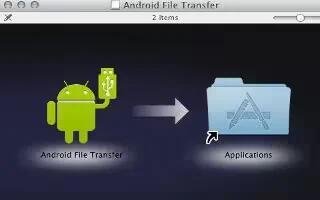You can use a USB cable to connect your tablet to a computer running Mac OS X with a USB cable and transfer music, pictures, and other files in both directions. This connection uses the MTP protocol, which is not supported by Mac OS X natively.
- Therefore, you first need to install the free Android File Transfer application on your Macintosh. Its available from www.android.com/filetransfer, along with instructions on how to install it.
- After you install Android File Transfer, follow these steps:
- If you are using Android File Transfer for the first time, doubleclick it to open it.
- After you start Android File Transfer once, it opens automatically whenever you connect your device to your computer.
- Connect your device to your computer with a USB cable.
- Android File Transfer starts, if its not already running, and opens a window that displays the contents of your device, along with storage space details at the bottom of the window.
- You work with this window much as if it were a Finder window: opening and closing folders, creating new folders, and dragging files to or from it and other Finder windows. Disconnect the USB cable when youre finished.
How to turn on or off USB tethering on Nexus 7
- To turn USB tethering on or off, go to Settings > Wireless & networks > More > Tethering & portable hotspot.
How to change Nexus 7 USB connection option
- To change your tablets USB connection options, go to Settings > Device > Storage > Menu > USB computer connection.