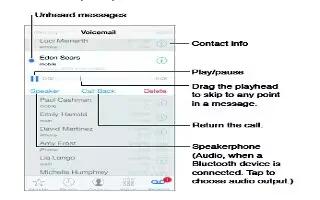Learn how to configure visual voicemail on your iPhone 5c. Visual voicemail lets you see a list of your messages and choose which one to listen to or delete, without having to wade through all of them. A badge on the Voicemail icon tells you how many unheard messages you have. The first time you tap Voicemail, youre prompted to create a voicemail password and record your voicemail greeting.
- Listen to a voicemail message. Tap Voicemail, then tap a message. To listen again, select the message and tap Play icon . If visual voicemail isnt available with your service, tap Voicemail and follow the voice prompts.
- Messages are saved until you delete them or your carrier erases them.
- Delete a message. Swipe or tap the message, then tap Delete.
Note: In some areas, deleted messages may be permanently erased by your carrier.
- Manage deleted messages. Tap Deleted Messages (at the end of the messages list), then:
- Listen to a deleted message: Tap the message.
- Undelete a message: Tap the message and tap Undelete.
- Delete messages permanently: Tap Clear All.
- Check voicemail from another phone. Dial your own number or your carriers remote access number.
- Update your greeting. Tap Voicemail, tap Greeting, tap Custom, then tap Record. Or, to use your carriers generic greeting, tap Default.
- Set an alert sound for new voicemail. Go to Settings > Sounds.
- Change the password. Go to Settings > Phone > Change Voicemail Password.