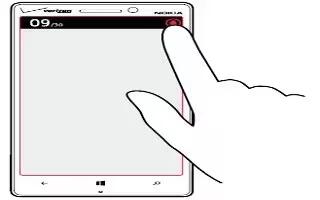Learn how tochange ringtones on your Nokia Lumia Icon. When you switch silent mode on, all ringtones and alert tones are muted.
Personalize your phone tones
You can select the best sounds for your phone.
- From the Start screen, swipe left, and tap Settings icon > ringtones+sounds.
- Select the type of ringtone or alert you want to change, and select the sound.
Add new ringtones from your PC to your phone
- Connect your phone to your PC with a USB cable, and use the file manager of your PC to move the song you want to the ringtone folder in your phone.
- To set the song as your ringtone, in the ringtones+sounds view, tap Ringtone, and under Custom, tap the song.
- You can use a song as your ringtone if it is not protected with digital rights management (DRM), and its smaller than 30 MB.
Note: Want to create your own unique ringtone? Tap Store icon, and download the Ringtone Maker app.
- Your PC must have Windows Vista, Windows 7, or Windows 8.
Silence your phone
When you switch silent mode on, all ringtones and alert tones are muted. Use this when you are, for example, at the theater or in a meeting.
- Press a Volume Key to see the volume status bar at the top of the screen, and tap Silent icon. Silent mode icon is switched on. If you have set your phone to vibrate, vibrate mode is switched on instead of silent mode.
- If you want to set your phone to vibrate, from the Start screen, swipe left, tap Settings icon > ringtones+sounds, and switch Vibrate to On icon.