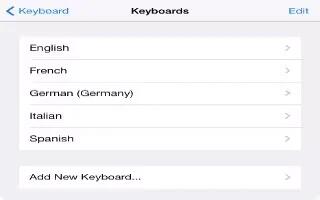Learn how to add keyboard on your iPad Air. You can turn typing features, such as spell checking, on or off; add keyboards for writing in different languages; and change the layout of your onscreen keyboard or Apple Wireless Keyboard.
Set typing features
- Go to Settings > General > Keyboard.
Add a keyboard for another language
- Go to Settings > General > Keyboard > Keyboards >
Add New Keyboard
- Switch keyboards. If youve set up keyboards for other languages in Settings > General > international > Keyboards, you can switch among them by pressing Command-Space.
Change the keyboard layout
- Go to Settings > General > Keyboard > Keyboards, select a keyboard, then choose a layout.
Keyboard layouts
- On iPad, you can type with a split keyboard thats at the bottom of the screen, or undocked and in the middle of the screen.
Adjust the keyboard
- Touch and hold keyboard icon, then:
-
Use a split keyboard: Slide your finger to Split, then release. Or spread the keyboard apart from the middle.
-
Move the keyboard to the middle of the screen: Slide your finger to Undock, then release.
-
Return to a full keyboard: Slide your finger to Dock and Merge, then release.
-
Return a full keyboard to the bottom of the screen: Slide your finger to Dock, then release.
-
Turn Split Keyboard on or off. Go to Settings > General > Keyboard > Split Keyboard.