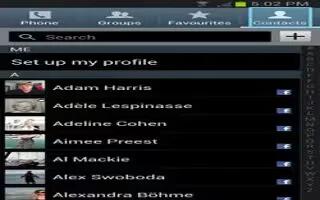Learn how to add a new contact on your Samsung Galaxy S4. Use the following procedure to add a new contact to your Address Book.
How to save a number from the Home screen on Samsung Galaxy S4
- At the Save contact to prompt, tap on Device, SIM, or Account name.
- From the Home screen, tap Contacts > Add contacts icon.
- Tap the image icon and assign a picture to the new entry by choosing one of three options:
- Image: retrieve a previously stored image from your Gallery or from your My files folder and assign it to this entry. Tap an image to assign the image to the contact, then tap Done.
- Pictures by people: retrieve a previously shared image from your Gallery.
- Take picture: use the camera to take a new picture and assign it to this entry, then tap Done.S Memo: use an image from one of your S Memos.
- Remove: although not an option with a new entry, deletes any previously assigned image on an existing contact.
- Tap the Name field and use the on-screen keypad to enter the full name.
or
- Tap v next icon to the Name field to display additional name fields.
- Tap the Phone number field. The numerical keypad is displayed.
The Mobile button initially displays next to the Phone number field. If you want to add a phone number that is not a mobile number, tap the Mobile button and select from Mobile, Home, Work, Work fax, Home Fax, Pager, Other, Custom (add your own label), or Callback.
- Enter the phone number.
- Tap + icon to add another Phone number field or tap icon to delete a field.
- Tap any of the following fields that you want to add to your new contact:
- Groups: assign the contact to Not assigned, ICE emergency contacts, Co-workers, Family, or Friends.
- Ringtone: adds a field used to assign a message tone that will sound when messages are received from this contact.
- Message alert: allows you to set the ringtone for your message alerts.
- Vibration pattern: allows you to set the specific type of vibration.
- Add another field: tap this button to add another field such as Phonetic name, Organization, Email, IM, Address, Notes, Nickname, Website, Internet call, Events, or Relationship.
- Tap Save to save the new contact.