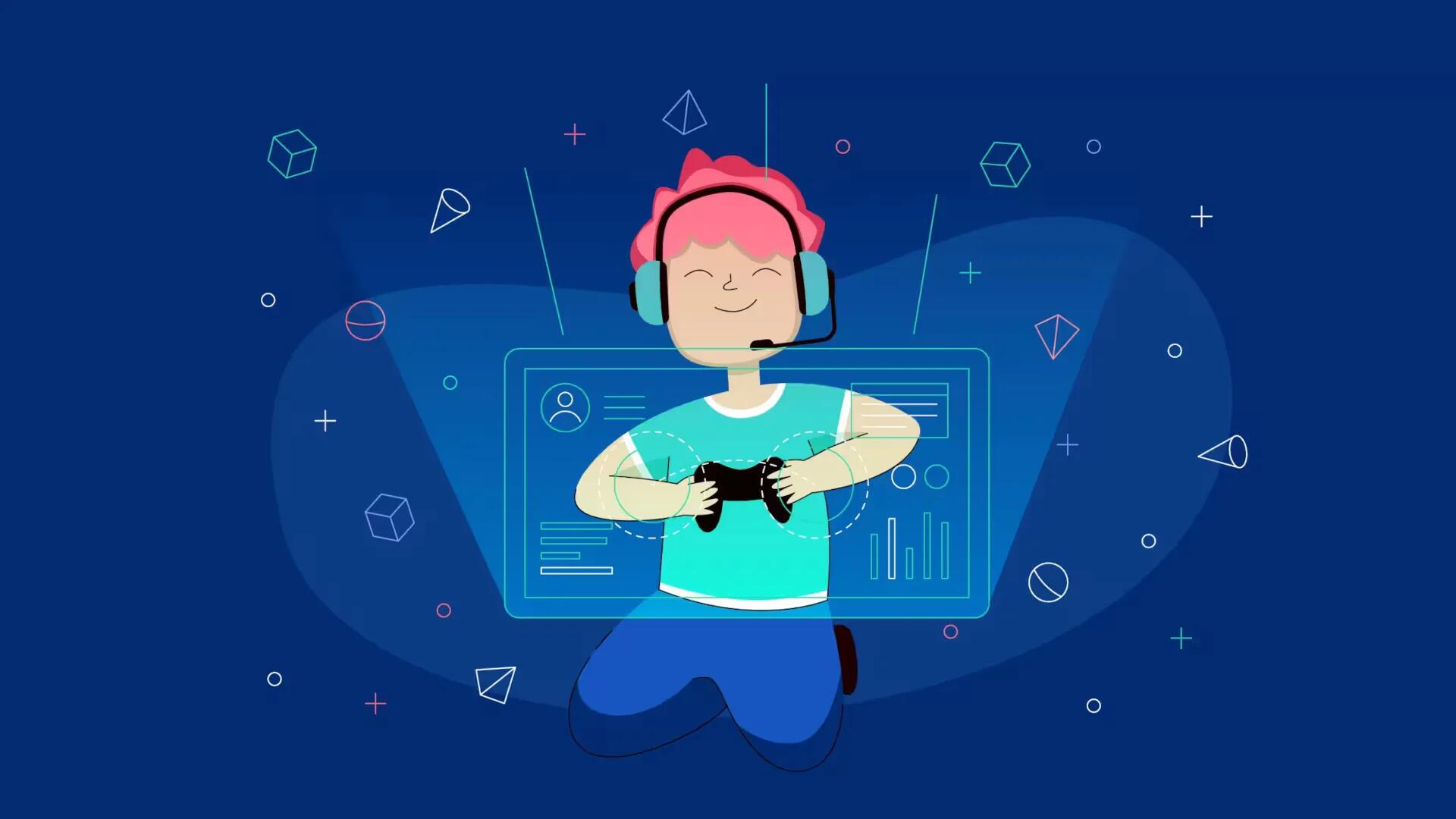There is a way that works most of the time to temporary fix the Bad video card LG error; this should fix the error until shutdown. You will rollback your video card driver and re update. The alternate methods will work until you update your video card driver. These tend to rid your computer of the error until you restart the computer. Follow the simple steps below
Go to “Start Menu” and click on “Control Panel. Click on “Device Manager.
Under “Display Adapters” select your video card and double click it.
If you’re not on the Administrator Account, you will have to use that password to unlock editing to the drivers.
Once you have access, click on the tab called “Drivers” and select the option “Roll Back Driver” and continue to the next step. If that option is not available, try to update your driver. If it updates restart your computer and continue from the first step. If you already have the latest driver version click on “Uninstall” and select “Delete Driver Software” and restart your computer. Start from the first step.
This process should take around 2-3 minutes. If the window appears to be not responding let it be. Your computer screen should flash or turn black for a few seconds. Restart the computer.
Repeat the first few steps to go back to the driver editing tab. This time click “Update”. When it finishes once again the screen should flash or turn black for a few seconds.
Close everything and open minecraft. It should now work perfectly.
If it doesn’t try the alternate method.
Physically Re-Install Video Card
Uninstall the video card from device manager. Make sure you select “Delete Driver Software for this Device” when you uninstall it.
Shutdown your computer.
Open it up and remove your video card. ONLY do this IF you have TWO devices in the “Display Adapter” tab. Note: You may have to transfer the video out cable from your computer to your monitor so that it is connected to the computers built in graphics card.
Restart it.
Again uninstall the video card that you are currently using. You MUST delete the driver software!
Shutdown again.
Place the video card back in its place and connect the video out cable to it. The cable should connect from the video card to the monitor.
Turn on the computer.
A message should pop up when you log-in asking you if you want to install the driver software.
Select the option that prevents the message from coming back without installing the driver software. Or just close the message.
Minecraft should now work perfectly.
Note
This may cause your video card to stop working properly if youre on an ATI video card. ATI has a history of having problems when updating and re-installing drivers. So make sure you can reset the setting and video card driver in case anything was to happen.