Fix Boot.ini

If you are looking to repair or replace a corrupted or the missing file Boot.ini, this article will help you. Follow the steps below
Turn on the broken computer.
Insert the Windows Installation CD.
On the BIOS loading screen, press the button to choose the boot location (F12).
Choose “IDE Disk Drive” or the CD option.
Wait for the installer to load up.
Press R to access the Windows Recovery Console.
Press 1 and enter. When this loads, it will ask what Windows installation you are repairing. Type 1, then press enter.
Enter the password. It will then ask for the computer admin password. Type it in and press enter. If there is no password just press enter.
- From here it should go onto a command line starting with C:\ or the name of the drive the Windows installation is on.
Type bootcfg /rebuild.
- This will scan the computer for the installation. It will then ask “Add installation to boot list? (Yes/No/All). Press Y and hit enter. This may take some time to do.
Then it will ask to “Enter load identifier”. Type the version of Windows installed. e.g “Windows XP Home Edition” and enter.
Finally it asks for to “Enter OS Load”. Type /Fastdetect and press enter.
Type exit and remove the disk. It should be repaired now
Note:
If boot.ini corruption was the only issue Windows should start normally.
This should be only applicable if you have your CD-ROM on your computer.