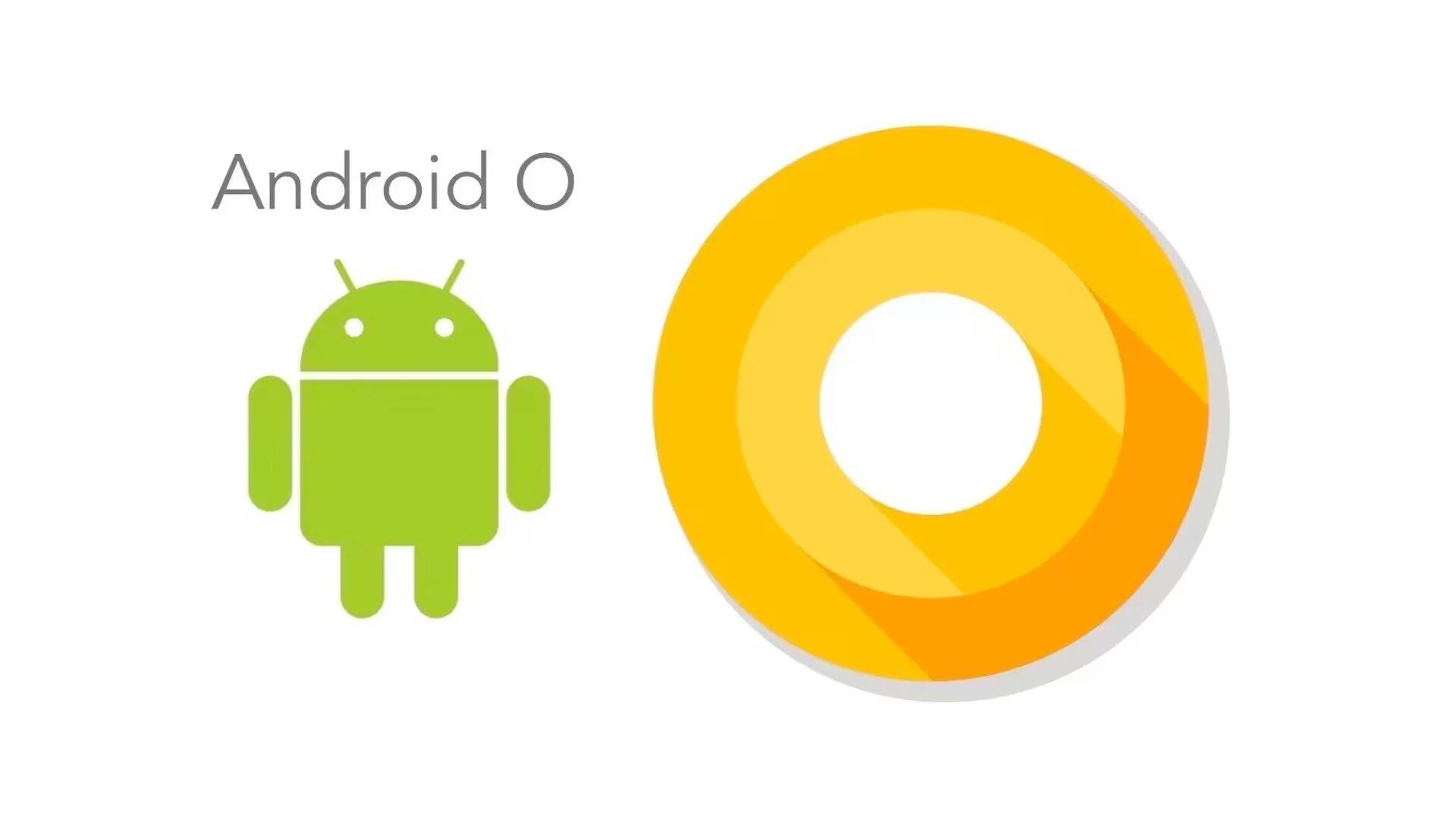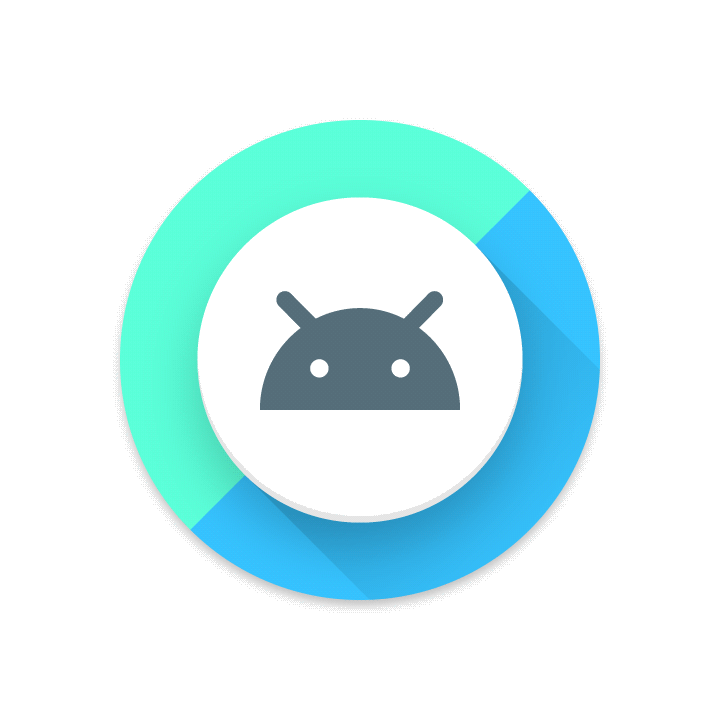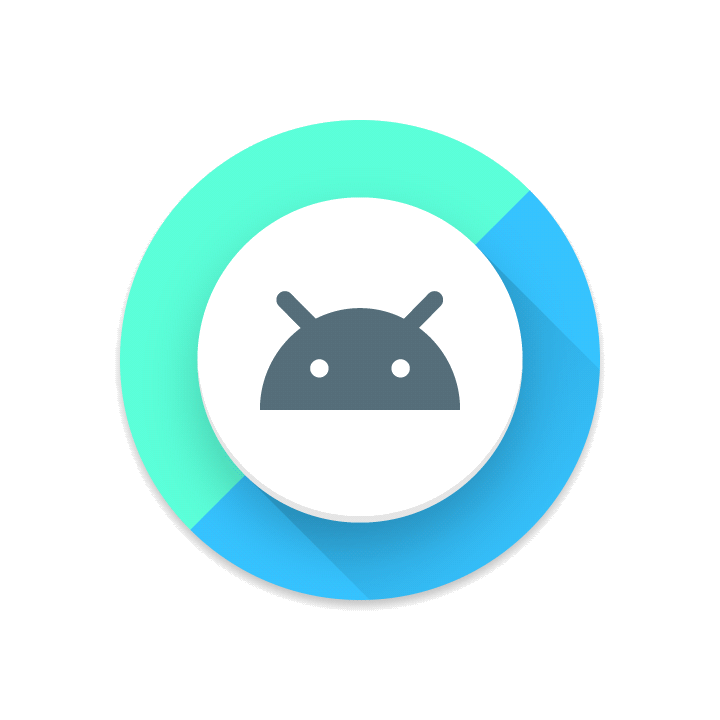Google has recently released the first Developer Preview of the latest iteration of Android dubbed Android O. Some of Android O’s most exciting features are better battery life, easier controls for notifications and picture-in-picture video for both phones and tablets.
The new features, and all the new improvements in the latest version of the Android operating system are out there for anyone to check out. While there is no guarantee all these features will be in the full release, we have compiled 14 top features that will be in the final release of Google’s Android O, which will be released sometime later this year.
1. Battery life
With each year, your smartphone is getting increasingly powerful. However, smartphone batteries are not getting any more powerful and some of the next generation battery technologies like Hydrogen Battery are still in development and we will not see for some time. So, it comes as no surprise that Google wants to improve battery life in Android O.
Similar to iOS, Android O will limit and manage what apps do in the background while multiple apps are open. Apps on devices running Android O, will have to bear more aggressive background limits than in Nougat. Google has identified three major areas that cause battery drain in the background: location updates, broadcasts, background services.
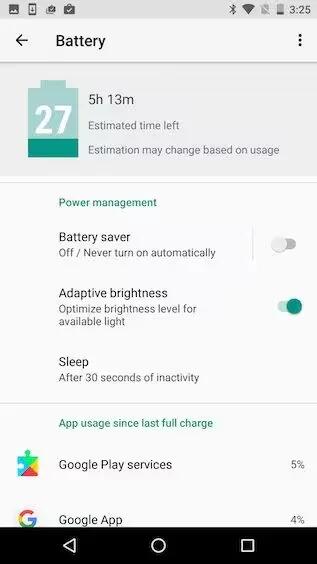
In Android O, background apps can only ask for the location a few times in an hour and they cannot ask for multiple updates, unless they are in the foreground. For example, if you are using Instagram but have Google Maps open in the background, location services will update the location less frequently for Maps to keep it from draining your battery as fast.
In addition, Google will make improvements to the “Doze” feature and will make it more aggressive. Google first introduced Doze feature in Android Marshmallow, aiming to reduce the amount of battery consumption by a device when it was sleeping. With Nougat, the Doze feature become a little aggressive in how it handled background tasks while sleeping. Now, in Android O, Google has continued making Doze even better, with a high level of restrictions placed on app activities when the device is asleep.
Improving the battery life is one of those behind the curtain feature that you will appreciate even if you cannot see exactly how it works.
2. Notifications channels
One of the standout feature of Android is the Notifications. The way Android has implemented notifications is far superior than what you find in competing smartphone OS like iOS and Windows 10 Mobile.
In O, Google introduce a new way to organize and display notifications called Notification channels. With this new feature, apps can classify notifications into different categories or as Google describes it: “app-defined categories for notification content”.
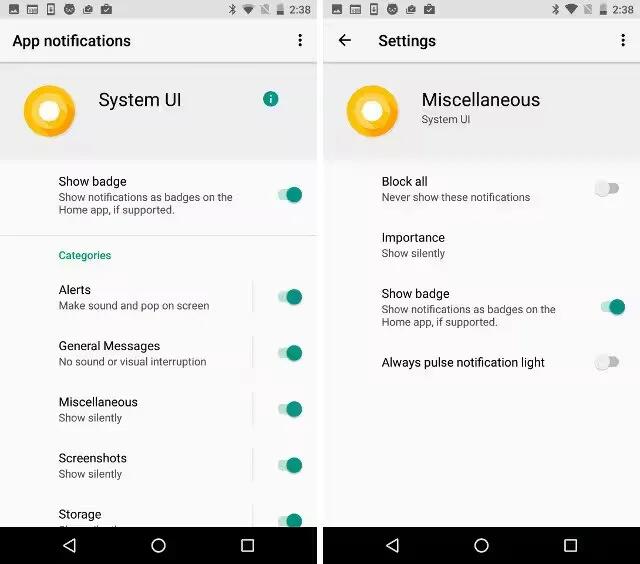
This allows users to configure notification settings on a “per-category” basis, rather than the old method of configuring notifications for the entire app. So, if you had a channel of apps that are all “news” related, you could interact and control notification settings for all the apps in the news channel at once.
3. Snooze notifications
While notifications are very useful, there are times you do not want them, like when you are in a meeting. Android O gives you the ability to snooze notifications simply by sliding your finger across a notification and then selecting how long to snooze it for: 15, 30 or 60 minutes.
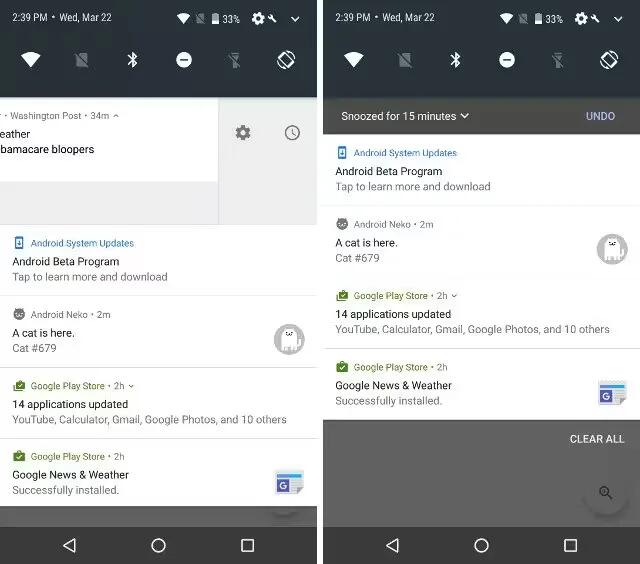
By default, notifications get snoozed for 15 minutes, but you can increase that to 1 hour. When the notification reappears, it will be pushed back with the same level of importance as it originally was.
In addition, apps can update snoozed notifications, but updating notifications will not override snooze. This means, that if you snooze a notification and it gets updated, you will simply see the updated notification once the snooze period ends. This is definitely a feature that will make handling notifications a lot easier.
4. Picture-in-picture
With the release of Android Nougat, Android TVs started supporting Picture in Picture mode. However, few developers jumped on the PiP wagon, and the Play Store was left with a severe lack of apps that supported the feature. With Android O, Google wants to address this issue by improving it and bringing the PiP mode to phones and tablets.
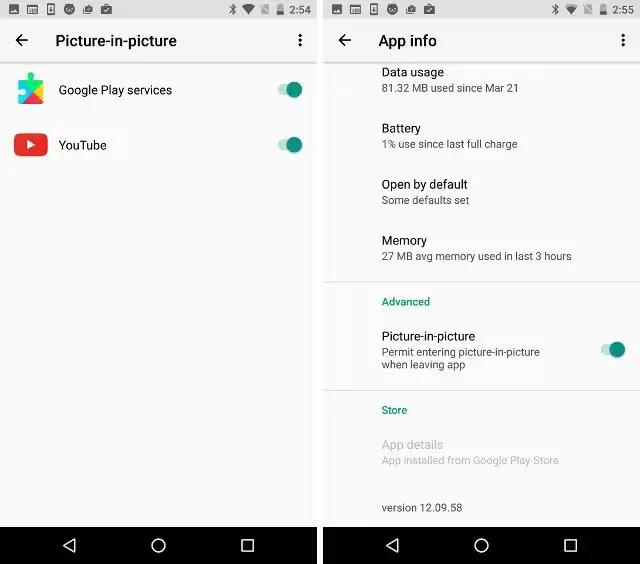
Now, Android O brings the ability to keep a video playing while interacting with another app. The YouTube app for Android O seems to support PiP. It even has a toggle for allowing PiP for the app. As of writing, the Picture in Picture mode in the current preview build has lot of issues and not working as intended. We hope Google will fix them. Right now, we do not know to what extent this feature is incorporated by video apps or if it will make a difference to how we use our Android phones.
5. Custom Lock screen shortcuts
Another useful feature in Android O is custom lock screen shortcuts. In Android Nougat, you usually find a microphone icon for quick access to Google Assistant and a camera icon for quick access to take a picture. If you wanted to change these shortcuts, you are out of luck and have to rely on custom ROMs.
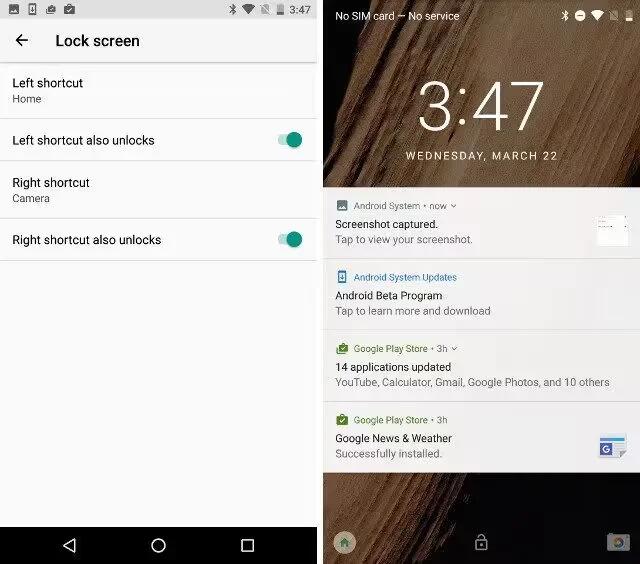
Now, it is all changing in Android O. Android O will allow you to customize your lock screen with even more shortcuts. You can use the System UI Tuner to set any two apps in those places. So, while you probably do use the Camera shortcut from the lock screen, you can replace the other shortcut with an app that you use more often.
6. Redesigned Settings Page
One thing we all can complain is the Android Settings page. While Android offers more customization, it also makes the Settings page more cumbersome. Google has tried to fix this by redesigning the Settings page many times.
With Android O, Google has redesigned the Settings page once again and this time they have done a good page and made it more organized. It is also shorter in length than the one you would find in Nougat, thanks to all the categorization of items.
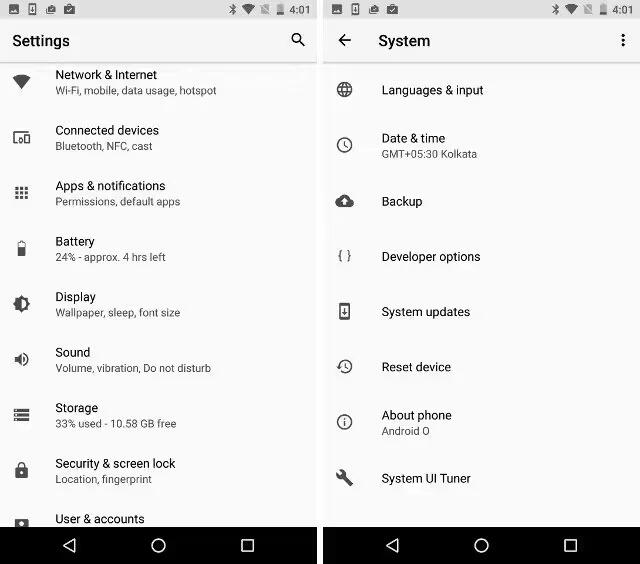
Major changes that you will notice at once are things like “About Phone“, “Developer Options“, “Language and Input“, etc. are inside a broader category called “System“. While the new Settings is more organized it will also take some time to get used to it.
7. Ambient Display
Ambient Display is a feature first introduced in Lollipop. This feature comes from Motorola’s Active Display in Moto X and allows you to see what is happening without having to unlock your device. For those who do not know what it is, when Ambient Display is enable you can view notifications without turning the display on your device. If you have received a few notifications, and you want to view them without having to unlock your device, you simply lift it from its resting position (even just tilting up an edge of the device will work), and the display will turn on for a few seconds, showing any notifications you have.
With Android O, Google has changed the way Android handles notifications on a device’s Ambient Display. In devices running Android Nougat, the Ambient Display showed very detailed notifications, sometimes even displaying images on the ambient display. While this was good, because the ambient display was able to show a lot of information regarding notifications, it did affect battery life quite a bit. So, Android O opts to show just small app icons on the ambient screen of the device, preserving a lot of battery, and keeping the display looking neat and organized.
8. Installing Apps from External Sources
One of the main advantages of Android over other smartphone OS’ is that you can download and install third-party apps from the internet. While this is also a security nightmare, it gives users freedom to choose and experience apps that are not available in the Play Store. Say, if you buy an Humble Bundle Mobile App bundle, you can download the apk and install it your device – something you cannot do in an iPhone or a Windows Mobile.
As long as you enable the security setting to allow app installation from unknown sources, you could install any APK that you want. However, once you enable this setting, any, and every app could automatically begin installing on your Android device. To handle this and improve security, Google has changed the way installation from external sources works in Android O.
In Android O, you will have to allow installation from unknown sources, on a per-app basis. For example, if you downloaded an app from Google Chrome, you’ll have to enable the unknown sources setting for Google Chrome. Which means, that if you download an APK from a different browser the next time around, you will have to enable the setting for that browser, manually.
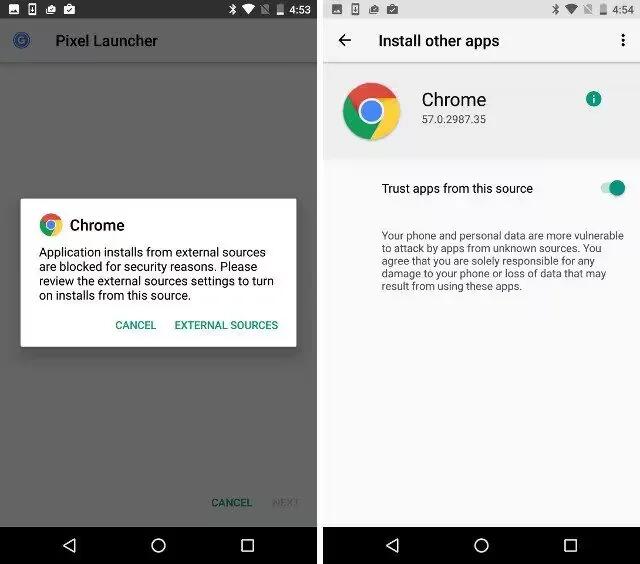
As there are many malwares out there for Android, this feature is a welcome one. This improves security, because apps cannot download and install other apps without user’s consent. While there is extra work involved, at the end of day you will be happy to have this feature.
9. Autofill system wide
In previous versions, you have to rely on third party apps to autofill forms and password fields. However, these apps have limited use and does not work with every app you have. They are also more susceptible to attacks and hacks, offering less security and you have to rely on the developers to find and fix issues and bugs.
Android O brings a new Autofill system for you to take advantage. Now, your password manager app can take advantage of the inbuilt Autofill system to give you easy yet secure access to your data across your device. You will be able to select which password manager app you want to take advantage of a system wide autofill feature. This is similar to the way you can now select which keyboard to use across your apps on your phone.
10. Wide-gamut color
Okay, this is not a feature every user will find useful and is designed for newer high-end phone and tablets that will be released alongside Android O. As newer smartphones and tablets start using displays of tomorrow, your apps will be able to take full advantage of all the colors and their subtleties.
In other words, it is really about future proofing and as we said most users will not even have the luxury of experiencing it.
11. HiFi Bluetooth audio
Another high-end feature. Now, your flagships smartphone will be able to wirelessly stream higher quality audio. Obviously, to fully hear the higher quality depends on the quality of the audio recording and the speaker or headphone (which should also be high quality) with which you are listening to it. This is a big plus for any audiophiles out there.
12. Keyboard shortcuts
This feature is aimed at tablet users, who use a Bluetooth keyboard. Now, Android O gives better support for developers to make navigation and it is easier to use shortcuts via a physical keyboard.
13. Changes to the User Interface
Google has invested some good time in making sure the Android O’s UI beautiful. Some of the changes to the UI are minor, and some are a little more noticeable.
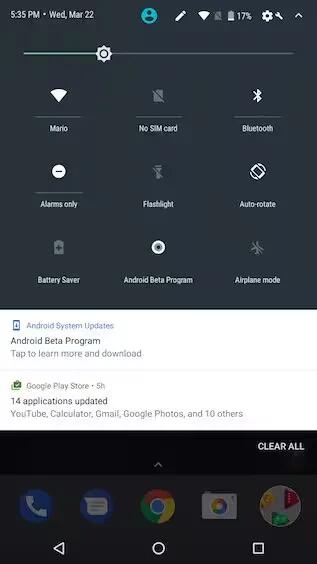
Some of the noteworthy changes in Android O are: having a cleaner, thinner font on the Status Bar making it aesthetically pleasing. In addition, tapping on the WiFi, Bluetooth icons in the notifications shade no longer opens the quick settings page, instead it will toggle Wi-Fi, or Bluetooth instead. However, you can still tap on the text under the icons to open the quick settings panel. The battery indicator also always lives in the status bar in Android O, unlike in Android N, where it used to shift to the Quick Settings as soon as the notification shade was pulled down.
14. Adaptive Icons
This is one of the biggest UI change coming to Android O and such deserves its own heading. Google announced support for Adaptive Icons in Android O, allowing OEMs to provides a mask, which the system then uses to render all icons with the same shape.
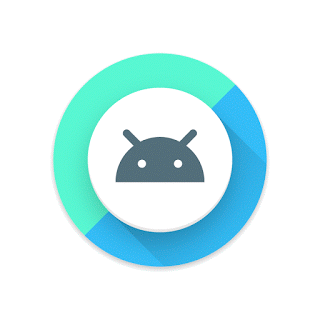
For the most part, app icons on your smartphone are just that; flat artwork that just sits there on your home screen. With Adaptive icons, OEM’s can put some life into those app logos, by creating icons that will have different shapes for different devices on the display. For example, a Facebook app icon may have a square shape on a Google Pixel XL but a circular (or squircle) shape when it is displayed on a Samsung Galaxy S8.
Google says that with Android O, each device can provide a mask for that icon, which the OS can use to render all icons with the same shape. This will likely be embraced by OEMs who would like to have some unique looking home screens and app icons without having to create their own unique UX. They can also support several visual effects when a person interacts with an icon. The adaptive icons can be used with app shortcuts, and they can also be set up inside the Settings app, along with sharing dialogs and the overview screen.
What’s Next Big In Android O?
While the above mentioned were the major changes you should definitely know about, there are a lot of other changes, and under the hood optimizations in Android O. The Android O brings many under the hood optimizations, performance improvements. It also brings many changes, which developers can take advantage of, including things like a low-latency audio API, enhancements ton Android’s WebView model, and a lot more.
The feature we mentioned are from a very early build of Android O, and we cannot say what other features will be added in the future or how many of this will be removed in future updates.
We will know more about the features we highlighted as well as any new ones at Google’s annual software developer conference I/O, in May.