Save Web Pages On iPhone And Read Offline
You can view the web pages offline after saving it, there is an app called Instapaper, you can take your saved pages wherever you go
Create an account over at Instapaper. Its super-fast, all you need to do is come up with a user name and thats it. You can also add a password later to if you like.
You will get instructions on how to use Instapaper, basically its click and drag the Read Later icon over to your web browser task bar. When theres a web page youd like to save just hit that Read Later button to save it.
Download the Instapaper from iTunes or directly from the iPhone or iPod touch, theres a free version and a paid pro version. Get the free one and if you need more advanced features that the pro version offers you can do that later.
When you first launch the app press Log in to Instapaper.com button. Since we already registered we can just log right in. But if you havent already created an account you can do so here as well.
Whenever you stumble upon a page you want to save and read later simply click on the Read Later icon on your task bar, and Instapaper will save the web page.
Thats all there is to it, now whenever you launch the Instapaper app from your iPhone or iPod touch and hit the Refresh icon you will get your latest saved web pages. (When connected to WiFi, or Data network)
Note: If you dont like the plain text, you can go into the Setting and turn on Graphical pages. You will now get a text version and a graphical version. Just click on the little Web button to view it.
Here is the Source link