How To Use Word Prediction – HTC One Max

Learn how to use Word prediction on your HTC One Max. Ever started typing something you weren’t sure how to spell? With word prediction, you’ll see suggested words displayed just above the keyboard.
Note: Word prediction and next word prediction are enabled by default.
To enter text in word prediction mode, do any of the following:
-
Tap the space bar to insert a highlighted word in the suggestion list.
-
Tap a word from the suggestion list.
-
Tap the arrow next to the suggestion list to see more choices.
Note: If you’ve accidentally chosen a wrong word from the suggestion list, you can always go back and change it by tapping the word and selecting another suggestion.
Setting a second language for word prediction
You can set the word prediction to be bilingual. As you type, youll get word suggestions in the languages that youve selected.
Note: Bilingual prediction is available only when you’re using a Latin-based keyboard.
-
Go to Settings, and then tap Language & keyboard > HTC Sense Input.
-
Tap Keyboard selection > Bilingual prediction, and then choose the language you want.
Adding words and phrases to the word prediction dictionary Add frequently-used names, acronyms, and even phrases to the word prediction dictionary to easily find them in the suggestion list.
Type even faster when you create text shortcuts to words and phrases. Instead of typing “Talk to you later”, save a few keystrokes by adding the ttyl shortcut. In your message or email, just type “ttyl”, and then tap the spacebar to enter the complete phrase.
-
Go to Settings, and then tap Language & keyboard > HTC Sense Input.
-
Tap Personal dictionary > +.
-
Enter a word or phrase, and then enter its text shortcut. Be sure to remember this shortcut, including the uppercase and lowercase letters you’ve typed.
-
Tap OK.
Note: While you’re entering text using the Standard keyboard layout, tapping a suggested word thats not in the dictionary (usually the first word shown in the suggestion list) automatically stores it.
Editing or deleting words and phrases in the word prediction dictionary
-
Go to Settings, and then tap Language & keyboard > HTC Sense Input.
-
Tap Personal dictionary.
-
To edit a word, phrase, or shortcut, tap the item in the list.
-
To delete items from the dictionary, tap Menu > Delete. Select the words you want to remove, and then tap Delete.