How To Use WiFi Settings – Sony Xperia Z1
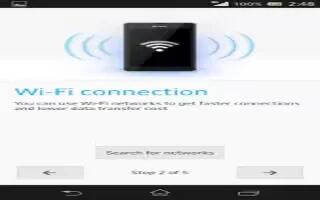
Learn how to use WiFi settings on your Sony Xperia Z1. When you are connected to a Wi-Fi network or when there are Wi-Fi networks available in your vicinity, it is possible to view the status of these networks. You can also enable your device to notify you whenever an open Wi-Fi network is detected.
If you are not connected to a Wi-Fi network, your device uses a mobile data connection to access the Internet (if you have set up and enabled a mobile data connection on your device). By adding a Wi-Fi sleep policy, you can specify when to switch from Wi-Fi to mobile data.
To enable Wi-Fi network notifications
- Turn on Wi-Fi, if it is not already on.
- From your Home screen, tap Apps icon.
- Find and tap Settings > Wi-Fi.
- Press Menu icon.
- Tap Advanced.
- Mark the Network notification checkbox.
To view detailed information about a connected Wi-Fi network
- From the Home screen, tap Apps icon.
- Find and tap Settings > Wi-Fi.
- Tap the Wi-Fi network that you are currently connected to. Detailed network information is displayed.
To add a Wi-Fi sleep policy
- From the Home screen, tap Apps icon .
- Find and tap Settings > Wi-Fi.
- Press Menu icon.
- Tap Advanced.
- Tap Keep Wi-Fi on during sleep.
- Select an option.