How To Use WebEx – Samsung Galaxy Tab S
Learn how to use WebEx on your Samsung Galaxy Tab S. Use this app to host and attend teleconferences. You can use various features, such as content sharing and HD video meeting.
Before using this app
- Ensure that the device is connected to a Wi-Fi network.
- Ensure that you have a WebEx account.
- This app may not be available depending on the region or service provider.
- This app may not work properly depending on firewall and network status.
Signing up for an account
- Tap WebEx on the Apps screen.
- Tap Create an account on the sign in screen.
- The webpage for joining WebEx will appear on the screen.
Note: You cannot use this app if a pop-up window appears on the screen informing that WebEx is not available in the region.
- Follow the on-screen instructions to set up the account.
Note: Some features are not available when the trial period expires. Switch to a paid account to use all WebEx features. Refer to the WebEx website for more information.
Creating a meeting session
- Tap WebEx on the Apps screen and tap Sign in.
- Enter the password and tap Sign in.
- The WebEx screen appears on the device.
- Tap Create Meeting Session icon to create a meeting session.
- Enter a topic for the meeting, set a password, and then tap Start now.
- Tap Connect icon > Connect using Internet.
- The microphone will be turned on and Microphone icon appears at the top right of the screen. You can have an audio meeting with others.
Inviting people to a meeting
- Invite others to a meeting by sending an invitation email. You can also share a session number or the sessions phone number with others to invite them to a meeting.
Inviting people by email
- Tap Add icon > Invite by email.
- Enter an email address and tap Send invitation.
Inviting people by sending a session phone number
- You can invite others to a meeting by sharing the session phone number. A session phone number is created when you create a meeting session. It is provided in the invitation mail along with other meeting information.
Note: This feature may not be available depending on the region or service provider.
Joining a meeting session
- To join a meeting, use one of the following methods.
Joining a meeting by session number
- Tap WebEx on the Apps screen.
- Sign in to your WebEx account.
- Tap Menu icon > Join by number.
- Enter a session number to join and tap Join. A session number is created when a host creates a meeting session. If you do not know the number, contact the host.
- Tap Connect icon > Connect using Internet.
- The microphone will be turned on and Microphone icon appears at the top right of the screen. You can have an audio meeting with others.
Joining a meeting by selecting one in My Meetings
- Tap WebEx on the Apps screen.
- Sign in to your WebEx account.
- Select a meeting in My Meetings and tap Join.
- Tap connect icon > Connect using Internet.
- The microphone will be turned on and appears at the top right of the screen. You can join the audio meeting.
Joining a meeting from an invitation email
When someone invites you to a meeting, you will receive an invitation email.
- Open the invitation email and tap the link in the email.
- WebEx launches and the sign in screen appears.
- Sign in to your WebEx account. If you are already signed in to your account, a meeting screen will appear on the screen.
- Tap Connect icon > Connect using Internet.
- The microphone will be turned on andMicrophone icon appears at the top right of the screen. You can have an audio meeting with others.
Joining a meeting by calling a session phone number
- You can join a meeting by calling the sessions phone number on a smartphone. Call the session phone number provided in the invitation email.
Note: This feature may not be available depending on the region or service provider.
Running a meeting
Running a video meeting
- Tap Video Camera icon > Start my video.
- Your image is displayed at the bottom left of the screen. To stop the video meeting, tap Video Camera icon > Stop my video.
Running an audio meeting
- Tap Connect icon > Connect using Internet.
- The microphone will be turned on and Microphone icon appears at the top right of the screen. To mute your sound, tap Microphone icon. The icon changes to Mute icon. To stop the audio meeting, tap Call icon > Leave audio conference.
Chatting with participants
- Tap People icon to view the participants list.
- Select an account name and tap Chat.
- Chatting window appears on the screen. To chat with all participants, tap Chat with everyone.
Sharing the screen
Share the current screen on your device with participants. Only the person designated as the presenter can share ones screen. The person who creates a meeting is designated as the presenter at the beginning of a meeting.
- Tap Share screen at the top of the screen if you are the presenter.
- If you are using this feature for the first time, follow the on-screen instructions.
- Tap Share screen in the pop-up window.
- When the screen sharing feature is activated, Screen Share icon will appear at the top right of the screen. The content on the screen of the presenters device will be displayed on the screens of the participants devices.
Stopping the screen sharing feature
- Tap Screen Share icon > Stop sharing. The device stops sharing the screen and displays the meeting screen.
Changing the presenter
The meeting host and the current presenter can change the presenter.
- Tap People icon and select a participant to designate as the presenter.
- Tap Make presenter.
- Share icon will appear next to the presenters account name.
Closing or exiting the meeting
- Tap End Meeting icon > End meeting or Leave meeting.
When the network connection fails during a meeting
- If the meeting is still running, reconnect to the meeting. If the meeting has ended, restart the meeting.
Note
This guide will work on all Samsung Galaxy Tab S’s; including Samsung Galaxy Tab S 8.4 and Samsung Galaxy Tab S 10.5.