How To Use Videos And Photos – Nokia Lumia 925

Learn how to use videos And Photos on your Nokia Lumia 925. Shot lots of great photos and videos? Here’s how you view, organize, share, and edit them.
Photos Hub
The photos you’ve taken or videos you’ve recorded with your phone are saved to the Photos hub, where you can browse and view them. To find your photos and videos easily, mark your favorites, or organize them into albums.
View photos
Relive those important moments view the photos on your phone.
Tap Photos.
-
To view a photo you’ve taken, tap Camera Roll and the photo.
-
To view the next photo, swipe left. To view the previous photo, swipe right.
Zoom in or out
Place two fingers on the screen, and slide your fingers together or apart.
Note: To quickly zoom in or zoom back out, tap the photo twice.
Mark a photo as a favorite
Would you like to find your best shots quickly and easily? Mark them as favorites, and see them in the favorites view in the Photos hub.
-
Tap Photos > albums, and browse to the photo. If the photo is in an online album, save it to your phone first. Tap . . . > save to phone.
-
Tap . . . > add to favorites.
Note: To quickly mark several photos as favorites, select the album where the photos are, tap List icon, select the photos, and tap Favorites icon.
Note: You can also mark a photo as a favorite right after taking it. Just swipe right, and tap . . . > add to favorites.
View your favorites
In the Photos hub, swipe to favorites.
Upload photos and videos to the web
Want to upload your photos and videos to a social networking service for your friends and family to see? You can do that directly from the Photos hub.
-
Tap Photos, and browse to a photo or video.
-
Tap . . . > share… and the service.
-
Tap Send icon.
Note: To select several photos at once, in the Photos hub, tap the album and List icon, select the photos, and tap Send icon.
Note: To access your photos from all your devices, you can set up uploading to SkyDrive. The SkyDrive album is then available in the Photos hub when you view your photos.
To set up the feature, on the start screen, swipe left, and tap Settings icon. Swipe to applications, tap photos + camera > SkyDrive, and select an option.
Change the background in the Photos hub
Have a superb shot that makes you feel good every time you look at it? Set it as the background of the Photos hub.
-
Tap Photos.
-
Tap . . . > choose background.
-
Select the photo, and tap Save icon.
Note: You can also set your phone to periodically change the photo automatically. Tap . . . > shuffle background.