How To Use Video Camera – LG G3

Learn how to use video camera on your LG G3. You can use the camera or camcorder to take and share pictures and videos. Your phone comes with a 13 megapixel camera with an autofocus feature that lets you capture sharp pictures and videos.
Note: Be sure to clean the protective lens cover with a microfiber cloth before taking pictures. A lens cover with smudges from fingers can cause
blurry pictures with a “halo” effect.
To open the Camera application
- From the Home screen, tap the Apps Key > Camera icon.
OR
- Tap the Camera icon from the Home screen.
Note: If youve set your phone to use the Swipe unlock method, from the locked screen, simply press the Power/Lock Key , on the back of
the phone, then drag the Camera icon upward to open the Camera application.
Getting to know the viewfinder
- Flash Taps to turn the flash On, Off or set it to Auto.
- Swap camera Tap to swap between the rear camera lens and the front camera lens.
- Mode Mode to select the mode from: Auto, Magic focus, Panorama and Dual.
- Settings Tap to adjust the following camera and video settings.
- Gallery Tap to access your Gallery.
- Video Recording button Tap to start recording a video.
- Capture button Tap to take a photo.
Record Videos
In addition to taking pictures, you can record, view, and send videos with your phones built-in video camera.
- From the Home screen, tap the Apps Key > Camera icon.
- Frame your subject on the screen.
- Tap Record icon to start recording the video.
- The length of the recording is displayed on the top of the screen.
Note: Tap to take pictures while recording video.
- Tap Pause icon to pause recording video. You can resume recording again tapping Record icon.
OR
- Tap Stop icon to stop recording. Your video will be automatically saved to the Gallery.
Multi-point Auto Focus
- When you take a picture, the Multi-point Auto Focus (AF) function operates automatically and will allow you to see a clear image.
Dual
The Dual feature allows you to take a picture or record video with the front and rear cameras at the same time.
- From the Home screen, tap the Apps Key > Camera icon.
- Tap Mode icon >Dual icon .
Note: Drag the small screen to move it to your desired location. Touch and hold the small screen to resize it. Tap on the small screen to switch screens.
- Tap Stop icon to stop dual recording.
Gesture shot
- Take a picture with hand gesture. To take photo, raise your hand until front camera detects it and a box appears on the screen.
Super Zooming
- You can use a zoom up to 8 times while taking pictures.
- This function operates automatically while zooming in and out.
Note: Use a steady hand. This feature does not work with some functions Objects can be overlapped when taking a picture of fast-moving subjects.