How To Use Video Camera – LG G Pro 2

Learn how to use video camera on your LG G Pro 2. When recording a video, place two fingers on the screen and pinch to use the Zoom function.
- Swap camera: Switch between the rearfacing camera lens and the front-facing camera lens.
- Audio zoom: Tap to turn the Audio zoom On or Off.
- Recording mode: Choose from Normal, WDR recording, Live effect or Dual recording.
- Flash: Tap to turn the flash On or Off.
- Settings: Touch this icon to open the settings menu.
- Camera mode: Touch and slide up this icon to switch to camera mode.
- Start recording
- Gallery: Touch to view the last video you recorded. This enables you to access your gallery and view your saved videos while in video mode.
Note: When recording a video, place two fingers on the screen and pinch to use the Zoom function.
Recording a quick video
- Open the Camera application and slide the Video mode button.
- The video camera viewfinder appears on the screen.
- Holding the phone, point the lens towards the subject you wish to capture in your video.
- Touch Record icon once to start recording.
- A red light will appear at the top left corner of the viewfinder with a timer showing the length of the video.
- Touch Stop icon on the screen to stop recording.
Note: Capture Image icon: Touch to capture image during recording a video.
- Pause icon: Touch to pause during recording a video.
After recording a video
- Touch Gallery icon to veiw the last video you took.
- SmartShare icon: Touch to share your video using the SmartShare function.
- Record icon: Touch to record another video immediately.
- Share icon: Touch to send your video to others or share it via social network services.
- Delete icon: Touch to delete the video.
Note: Additional charges may apply when MMS messages are downloaded while roaming.
Watching your saved videos
- From the Viewfinder tap Gallery icon, you can see the camera gallery. Tap on video play icon to play the video.
Adjusting the volume when viewing a video
- To adjust the volume of a video while it is playing, use the volume keys on the left side of the phone.