How To Use Touch Screen – Nokia Lumia 635

Learn how to use touch screen on your Nokia Lumia 635. Explore your phone with a tap, swipe, or drag.
- To use your phone, simply tap or tap and hold the touch screen.
- To open further options, place your finger on an item until the menu opens.
Example: To open an app or other item, tap the app or item. To edit or delete a calendar appointment, tap and hold the appointment, and select the appropriate option.
Tap and hold to drag an item
- Place your finger on the item for a couple of seconds, and slide your finger across the screen.
Tap and hold to drag an item
- Place your finger on the item for a couple of seconds, and slide your finger across the screen.
Swipe
- Place your finger on the screen, and slide your finger in the direction you want.
Example: Swipe left or right between the start screen and the apps menu, or between different views in the hubs. To quickly scroll through a long list or menu, slide your finger quickly in a flicking motion up or down the screen, and lift your finger. To stop the scrolling, tap the screen.
Zoom in or out
- Place 2 fingers on an item, such as a map, photo, or web page, and slide your fingers apart or together.
Note: Avoid scratching the touch screen. Never use an actual pen, pencil, or other sharp object on the touch screen.
Note: The screen rotates automatically when you turn the phone 90 degrees. To lock the screen in its current orientation, on the start screen, swipe down from the top of the screen, and tap ALL SETTINGS > screen rotation. Switch Rotation lock to On icon. Screen rotation may not work in all apps or views.