How To Use Samsung Keyboard On Samsung Galaxy Note 2

This QWERTY keyboard can be used to enter text in either a Portrait or landscape orientation on Samsung Galaxy Note 2. The only difference between the two orientations are the sizes of the keys.
- From a screen where you enter text, rotate your phone counter-clockwise to a landscape orientation. The on-screen QWERTY keyboard displays.
The Samsung Keyboard on Samsung Galaxy Note 2
This device has a built-in, QWERTY keypad (portrait mode) or keyboard (landscape mode). Using the QWERTY keypad/ keyboard, you can type letter, numbers, punctuation, and other characters.
- To use the Samsung keyboard you must first configure the settings to default to the Samsung keyboard.
- Press Home button > Menu key and then tap Settings > Language and input > Default > Samsung keyboard.
or
- From a screen where you can enter text, in a single motion, touch and drag the Status bar down to the bottom of the screen, then select Choose input method icon > Samsung keyboard.
- The virtual keyboard is then assigned to the Samsung keyboard configuration for all subsequent text input.
How to enter text using different Input Options on Samsung Galaxy Note 2
Although the default text input method with the Samsung keyboard is to use the on-screen keys you have other options.
Note: To access settings, touch and hold the Input Methods button , then tap Settings icon to select it from the available options.
- From within an active message, tap the text input field to reveal the on-screen keyboard.
- Tap Input Methods icon to use the default Voice typing input method to convert your spoken words to on-screen text.
or
- Touch and hold Input Methods icon to select from other input methods such as:
- Handwriting to launch an on-screen handwriting area that can be used to convert on-screen patterns (text) to text.
- Clipboard to launch the devices clipboard area from where you can select a current clipboard item to place in your current message.
- Settings to access the Samsung keyboard settings menu.
How to change the text Input Mode in Keyboard on Samsung Galaxy Note 2
- From a screen where you can enter text, tap the text input field to reveal the on-screen keyboard.
- With Samsung keyboard as your text entry method, select one of the following text mode options:
- Abc : ABC icon to use alphabetic characters from the on-screen keyboard. In this mode, the text mode button displays SYM icon.
- Symbol/Numeric : Sym icon to enter numbers by pressing the numbers selecting them on the on-screen keyboard. In this mode, the text mode button displays ABC icon.
- There are up to 3 available pages of numeric symbols available by tapping 1/3 icon.
Note: After typing an initial uppercase character, tap up arrow icon to toggle capitalization.
- All lowercase Displays when the next character is entered in lowercase.
- Initial Uppercase Displays when the first character of each word is entered as uppercase but all subsequent characters are lowercase.
- All Uppercase Displays when all characters will be entered as uppercase characters.
By default, the first letter of a new entry is capitalized and the following letters are lowercased. After a character is entered, the cursor automatically advances to the next space.
How to use ABC Mode in Samsung Keyboard on Samsung Galaxy Note 2
- From a screen where you can enter text, tap the text input field to reveal the on-screen keyboard.
- Tap ABC icon to configure the keyboard for ABC mode. Once in this mode, the text input type shows Sym icon.
Note: After typing an initial uppercase character, the blue color up arrow key changes to white color up arrow key and all letters that follow are in lower case.
- Enter your text using the on-screen keyboard.
- If you make a mistake, tap X erase icon to erase a single character. Touch and hold X erase icon to erase an entire word.
- Tap Send icon to deliver the message.
How to use Symbol/Numeric Mode on Samsung Galaxy Note 2
Use the Symbol/Numeric Mode to add numbers, symbols, or emoticons. While in this mode, the text mode key displays ABC icon.
- From a screen where you can enter text, tap the text input field to reveal the on-screen keyboard. Rotate the phone counterclockwise to a landscape orientation, if desired.
- Tap Sym icon to configure the keyboard for Symbol mode. Once in this mode, the text input type shows ABC icon.
- Tap a number, symbol, or emoticon character.
- Tap ABC icon to return to ABC mode.
To enter symbols:
- Tap Sym icon to configure the keyboard for Symbol mode.
- Tap the appropriate symbol key.
or
- Tap 1/3 button to cycle through additional pages.
- The first number on this key indicates which page (1, 2, or 3) of additional characters is active.