How To Use Safari – iPad Air
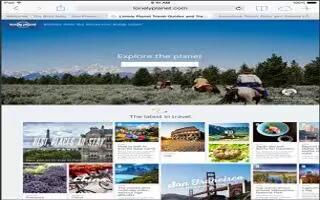
Learn how to use safari on your iPad Air. Use Safari on iPad to browse the web. Add web clips to the Home screen for quick access. Use Reading List to collect sites to read later. Use iCloud to see pages you have open on other devices, and to keep your bookmarks and reading list up to date on your other devices.
Search the web
-
Enter a URL or search term in the smart search field at the top of the page. Then tap a suggested term, or tap Go on the keyboard to search for exactly what you typed. If you dont want to see suggested search terms, go to Settings > Safari > Smart Search Field and turn off Search Engine Suggestions.
Have your favorites top the list
- Select them at Settings > Safari > Favorites.
Search the page
-
Scroll to the bottom of the suggested results list and tap the entry under On This Page. Tap in the bottom left to see the next occurrence on the page. To search the page for a different term, enter it in the field at the bottom of the page. To continue browsing, tap Done.
Choose your search tool
- Go to Settings > Safari > Search Engine.
Browse the web
Look before you leap
-
To see the URL of a link before you go there, touch and hold the link.
Open a link in a new tab
-
Touch and hold the link, then tap Open in New Tab. If youd like to switch to a new tab when you open it, go to Settings > Safari and turn off Open New Tabs in Background.
Switch tabs
- Tap a tab at the top of the page.
Close a tab
- Tap X on the tab.
Pick up where you left off
-
If you turn on Settings > iCloud > Safari, you can Tap iCloud icon to view a page that your left open on one of your other devices.
Get back to the top
-
Tap the top edge of the screen to quickly return to the top of a long page.
-
See more. Turn iPad to landscape orientation.
-
See the latest.
-
Tap next icon to the address in the search field to update the page.
Keep bookmarks
Bookmark the current page
-
Tap Share icon, then tap Bookmark. To revisit the page, tap Bookmark icon, then tap the bookmark.
Get organized
-
To create a folder for bookmarks, tap Bookmark icon, then tap Edit.
Choose which favorites appear when you tap the search field
-
Go to Settings > Safari > Favorites.
Bookmarks bar on your Mac?
-
Turn on Settings > iCloud > Safari if you want items from the bookmarks bar in Safari on your Mac to appear in Favorites on iPad.
Save a webclip shortcut on your Home screen
-
Tap , then tap Add to Home Screen. The webclip appears only on the device where you create it.
Share what you discover
- Spread the news. Tap Share icon.
- See whos tweeting what. Go to Settings > Twitter and sign in, then tap Bookmark icon, and look under @ to see links tweeted by your friends and others you follow.
Fill in forms
-
Whether youre logging in to a website, signing up for a service, or making a purchase, you can fill in a web form using the onscreen keyboard or have Safari fill it in for you using AutoFill.
Tired of always having to log in?
-
When youre asked if you want to save the password for the site, tap Yes. The next time you visit, your user name and password will be filled in for you.
Fill in a form
-
Tap any field to bring up the onscreen keyboard. Tap < or > above the keyboard to move from field to field.
-
Fill it in automatically. Go to Settings > Safari > Passwords & Autofill and turn on Use Contact Info. Then, tap AutoFill above the onscreen keyboard when youre filling in the form. Not all websites support AutoFill.
Enter your credit card information
-
Go to Settings > Safari > Autofill and save your credit card information, then look for the AutoFill Credit Card button above the onscreen keyboard whenever youre in a credit card field. Your cards security code is not stored, so you still enter that yourself.
Submit the form
-
Tap Go, Search, or the link on the webpage.
Avoid clutter with Reader
-
Use Safari Reader to focus on a pages primary content.
Focus on content
-
Tap list icon at the left end of the address field. If you dont see the icon, reader isnt available for the page youre looking at.
Share just the good stuff
-
To share just the article text and a link to it, tap Share icon while viewing the page in Reader.
Return to the full page
-
Tap the reader icon in the address field again.
Save a reading list for later
-
Save interesting items in your reading list so you can return to them later. You can read pages in your reading list even when youre not connected to the Internet.
Add the current page to your reading list
-
Tap Share icon, then tap Add to Reading List.
Add a linked page without opening it
-
Touch and hold the link, then tap Add to Reading List.
View your reading list
-
Tap Bookmarks icon, then tap View icon.
Delete something from your reading list
-
Swipe left on the item in your reading list.
Dont want to use cellular data to download reading list items?
-
Turn off Settings > Safari >Use Cellular Data
Privacy and security
-
You can adjust Safari settings to keep your browsing activities to yourself and protect yourself from malicious websites.
Want to keep a low profile?
-
Turn on Settings > Safari > Do Not Track. Safari will ask websites you visit to not track your browsing, but bewarea website can choose not to honor the request.
Control cookies
- Go to Settings > Safari > Block Cookies.
-
To remove cookies already on iPad, go to Settings > Safari > Clear Cookies and Data.
Let Safari create secure passwords and store them for you
-
Tap the password field when creating a new account and Safari will offer to create a password for you.
Erase your browsing history and data from iPad
-
Go to Settings > Safari > Clear History, and Settings > Safari > Clear Cookies and Data.
Visit sites without making history
-
Tap Private while viewing your open pages or bookmarks. Sites you visit will no longer be added to History on your iPad.
Watch for suspicious websites
-
Turn on Settings > Safari > Fraudulent Website Warning.
Safari settings
- Go to Settings > Safari, where you can:
- Choose your search engine
- Provide AutoFill information
- Choose which favorites are displayed when you search
- Have new tabs open in the background
- Display your Favorites at the top of the page
- Block pop-ups
- Tighten privacy and security
- Clear your history, cookies, and data