How To Use S Pen On Samsung Galaxy Note 4

Learn how to use S pen on your Samsung Galaxy Note 4. The S Pen is a stylus that assists you in performing different functions.
Remove S Pen
- The S Pen stores inside your device for convenient access.
- Slide the S Pen from your device using the notch on the end of the S Pen.
Air Command
Air command allows you to quickly activate frequently-used applications or perform actions.
- To launch the Air command menu, remove the S Pen from the S Pen slot, hold the S Pen near the screen so that the pointer appears, and then press the S Pen button once.
Action Memo:
Launch a Quick Note and link it to actions. Action Memos are saved in the S Note app.
An Action Memo is a Quick Note that is linked to actions.
To open a Quick Note:
- Launch the Air command menu and select Action Memo.
–or–
- Press and hold the S Pen button and double-tap the screen with the pen.
Note: Action Memos are saved in the S Note app.
Smart select:
Draw around an area of the screen to collect it in the Scrapbook app.
The Smart select feature provides a capture tool to select content on a screen. You can then add it to your Scrapbook app or share it with your contacts.
To launch the Smart select tool:
- Launch the Air command menu and select Smart select.
- Use the selection box to select your content. The selected item can be saved to the Scrapbook or shared. The following options are available:
- Tap Collect to store the content. It will appear in minimized form on the screen until you save or delete the capture.
- Tap Scrapbook to save the content in your Scrapbook for more information refer How To Use Scrapbook.
- Tap Share via to share the captured content with your contacts.
- Tap More option > Help to learn more about using Smart select.
To use stored content:
When your tap Collect icon, the captured content is stored on top of the Home screen as a thumbnail. The following options are available:
- Tap Collect more to take another Smart select capture.
- If more than one capture has been taken, tap the Expand arrow to view all of the capture thumbnails.
- Tap a thumbnail to view the content and see the options available. You can save the content to your Scrapbook, share it with others, or delete it.
- To delete captured content, tap the thumbnail to view it. Touch and hold the capture to be deleted, select all item(s) to delete, and then tap the Delete icon.
Image clip:
Outline and clip images from the screen, in any shape, to share or paste. You can edit the clipped content, or personalize it with your own handwriting.
To use Image clip:
- Launch the Air command menu and select Image Clip.
- Use the S Pen to draw around the content you wish to capture.
- The selected clip is centered on the screen. To refine your selection, use the Transform buttons. You can choose your hand drawn shape, regular shapes, or a magnetic auto shape.
- Once you decide on a shape, select one of the following options:
- Tap Scrapbook icon to save the content in the Scrapbook. for more information, Refer How To Use Scrapbook.
- Tap Share via icon to share the captured content with your contacts.
Screen write:
Capture screenshots and write or draw on them.
Screen write allows you to capture a screen shot and then write notes on the screen shot. To use Screen Write:
- Launch the Air command menu and select Screen write.
- The current screen is captured, and a pen tool appears. The following editing tools are provided:
- Pen settings: Write on the screen shot. Tap the Pen icon a second time to change the pen tip, size, color, and to save presets.
- Eraser settings: Erase the writing or drawings on the screen shot. Tap the Eraser icon a second time to change the size of the eraser area and to see the Clear all option.
- Crop: Tap to crop the screen shot. Tap the Crop icon a second time to change the crop shape.
- Undo: Tap to undo the last action.
- Redo: Tap to redo the last action that was undone.
- When you are finished writing, either tap OK to save the screen shot or tap Delete to delete. You can also tap the Share icon to share the image using another app. The screen shot is saved in the Gallery app.
Air View
Hover the S Pen over the screen to preview content, or view information about an item on the screen. For example:
- Hover over an email in a list to preview the message before opening it.
- Hover over a photo album to preview the contents or see a picture enlarged.
- Hover over the timeline during video playback to preview and navigate to specific scenes.
- Hover over an icon or screen button to view the items name or description.
Note: The preview function is only available when the S Pens onscreen pointer is a solid color.
Direct Pen Input
When filling out a form field in an app (like Name or Number in Contacts), you can open a Handwriting window to allow you to write an entry with the S Pen rather than type.
- When filling out a form field, hover the S Pen over the field until the Handwriting icon appears.
- Tap the Handwriting icon. The Handwriting window appears.
- Use the space provided in the window to write an entry by hand using the S Pen. While writing, your entries will be converted into text.
- To edit the converted text, use the Space and Delete icons. To change the position of the cursor, drag the pointer below the cursor to the desired position for editing.
- When finished, tap Done.
Configure S Pen Settings
For information on configuring S Pen settings, including options for sounds and for tracking S Pen when it is not stored in your device,
Replace the S Pen Tip
You can replace the tip of the S Pen. To replace the tip:
- Use tweezers to pull out the S Pen tip (1).
- Insert the new pen tip on the top of the S Pen and press until it clicks in place (2).