How To Use Play Store On Samsung Galaxy Note 2
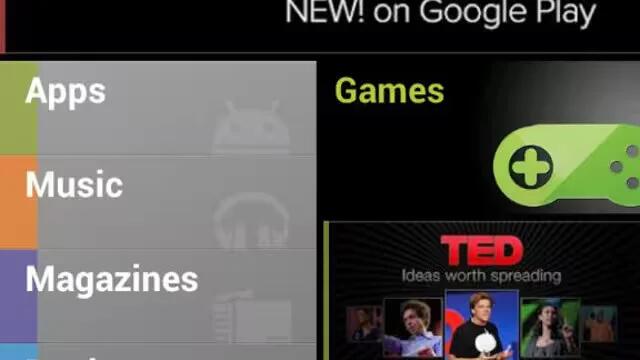
Formerly known as the Android Market, this application provides access to downloadable applications and games to install on your Samsung Galaxy Note 2. The Play Store also allows you to provide feedback and comments about an application, or flag an application that might be incompatible with your phone. Before using the Play Store, you must have a Google Account.
How to access the Play Store on Samsung Galaxy Note 2
- From the Home screen, tap Apps > Play Store icon.
- If not already logged in with your Google account, tap Next.
or
- Tap Existing and enter your Google account information.
- Tap Accept to agree to the Play Store terms of service.
How to download a new Google Apps on Samsung Galaxy Note 2
To download a new application, you will need to use your Google account to sign in to the Play Store. The home page provides several ways to find applications. The home page features applications and includes a list of item applications by category, a list of games, a link to search, and a link to My apps.
- From the Home screen, tap Apps > Play Store icon.
- Browse through the categories, find an application you’re interested in, and tap the name.
- Read the application descriptions.
Note: If the selected application requires access to data or control of a function on your device, the Play Store displays the information the application will access. Tap OK if you agree to the conditions of the application. Once you tap OK on this screen you are responsible for using this application on the device and the amount of data it uses. Use this feature with caution.
- Tap Install > Accept & download.
Note: Use caution with applications which request access to any personal data, functions, or significant amounts of data usage times.
- If prompted, follow the on-screen instructions to pay for the application.
- Check the progress of the current download by opening the Notifications panel. The content download icon appears in the notification area of the status bar.
- On the main Play Store screen, press Menu Key and then tap My Apps, tap an installed application in the list, and then tap Open.
Note: The newly downloaded applications display in the applications list and are shown in alphabetical order if the View Type is set to Alphabetical grid or Alphabetical list, or at the end of the list if View type is set to Customizable grid.
Note: A data plan is required to use this feature. Charges may apply. Please contact your service provider for further details.