How To Use Notifications – Samsung Gear Fit

Learn how to use Notifications on your Samsung Gear Fit. Stay up-to-date with a variety of events, such as new messages, emails, or missed calls, received on the connected mobile device.
Note: You can receive a maximum of 100 notifications on the Gear Fit. After the maximum number of notifications is reached the oldest notifications are removed first. If a message includes long text or attachments, check the message details on your connected mobile
device.
Checking Notifications
Checking notifications immediately
When you receive a notification, information about the notification, such as type and the time it was received, displays on the screen.
- When a notification displays, tap it to view details. The following is an example notification for an email message:
Checking notifications at a later time
Scroll left or right on the Home screen and tap Notifications.
Select a notification type.
Select a notification to view the details.
In the notifications detailed view, scroll down to use additional features.
Note: You can clear notifications, display the message on the mobile device, or reply to messages.
Scroll left to view previous messages.
Note: You can receive notifications on the Gear Fit for selected items. From the Gear Fit Manager, tap Notifications > GEAR NOTIFICATIONS or GENERAL NOTIFICATIONS, and then click on items to select them.
- If you set Notifications > Limit notifications on Gear Fit Manager, you are not able to view specific notifications on the Gear Fit. When Limit notifications is set, you can still view notifications for incoming calls and alarms on the Gear Fit.
- If you set Notifications > Keep screen off on Gear Fit Manager, the Gear Fit receives notifications when the display turns off.
To view notifications by category
- From the Home screen, tap Notifications > types of notifications > a notification. While viewing the notifications detailed information, you can reply to messages, display the message on the mobile device, or clear notifications.