How To Use Notifications Panel On Samsung Galaxy S4
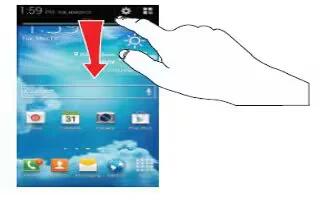
Learn how to use notifications panel on your Samsung Galaxy S4. The Notification Bar includes a pull-down list to show information about processes that are running, recent notifications, and alerts. To display the Status indicator:
On the Home screen, touch and hold the Notification Bar until the pull-down displays, then drag down vertically.
How to clear Notifications on Samsung Galaxy S4
To clear all notifications from the Notification panel:
- From the Home screen, touch and hold the Notification Bar until the pull-down displays, then drag down vertically.
- Tap the Clear button. The notifications are cleared and the panel closes.
How to access additional panel functions on Samsung Galaxy S4
In addition to notifications, the Notification panel also provides quick and ready access to separate device functions. These can be quickly activated or deactivated by toggling them on or off. You can choose the functions that will be displayed.
- From the notification panel, tap additional panel icon to display additional options.
The following functions (default) can either be activated (green) or deactivated (gray): Wi-Fi, GPS, Sound, Screen rotation, Bluetooth, Mobile data, Blocking mode, Power saving, Screen Mirroring, Multi window, S Beam, NFC, Air view, Air gesture, Driving mode, Smart stay, Smart scroll, Sync, and Airplane mode.
- Tap edit pen like icon then locate the Notifications panel area located at the bottom of the Notifications panel screen.
- In a single motion, touch and hold a desired function then drag it to the top row.
- Tap Brightness adjustment to create a checkmark if you want to be able to adjust the screen brightness via the Notification panel.
- Tap Back key and then tap panel list icon to display only your primary functions.