How To Use Notifications On Sony Xperia Tablet Z
Learn how to use Notifications on your Sony Xperia Tablet Z. The status bar in the lower right corner of your screen shows what’s going on in your device. To the left, you get notifications when there is something new or ongoing. For example, calendar notifications appear here. The right side shows the signal strength, battery status, and other information. The status bar allows you to adjust basic settings on your device, for example, Wi-Fi.
You can also open the settings menu from the Notification panel to change other settings. A notification light also gives you battery status information and some notifications. The notification light might not work when the battery level is low.
Checking notifications and ongoing activities
You can tap the status bar area to open the Notification panel and get more information. For example, you can use the panel to view a calendar event. You can also open some applications that run in the background, such as the music player.
To open the Notification panel
- Tap the status bar.
To close the Notification panel
- Press Back button.
To open a running application from the Notification panel
- Tap the icon for the running application to open it.
To dismiss a notification from the Notification panel
- Place your finger on a notification and flick left or right.
To clear the Notification panel
- From the Notification panel, tap Clear.
Setting your device from the Notification panel
- You can open the settings menu from the Notification panel to adjust basic device settings. For example, you can turn on Wi-Fi.
To open the device settings menu from the Notification panel
- Tap the status bar to open the Notification panel.
- Tap Settings icon.
To control the Wi-Fi function from the Notification panel
- Tap the status bar to open the Notification panel.
- Tap Wi-Fi icon.