How To Use My Music On Sony Xperia Tablet Z

Learn how to use My Music on Sony Xperia Tablet Z. My music gets an overview of all the tracks that are available from your device. In My music, you can manage your albums and playlists, create shortcuts, and arrange your music by mood and tempo.
Overview of My music
- Browse audio by track
- Go back to the current track
- Browse by album
- Browse your music by artist
- Browse all playlists
- Picture of the currently playing artist (if available)
- Collect links to music and related content that you and friends have shared using online services
- Categorize your music using SensMe channels
- Browse your favorite playlists
To add a shortcut to a track
- In My music, tap disc, Playlist, Music or Artist icons, then browse to the track for which you want to create a shortcut.
- Touch and hold the track title.
- Tap Add as shortcut. The shortcut now appears in the My music main view.
To rearrange shortcuts
- In My music, touch and hold a shortcut until it magnifies, then drag the item to a new location.
To delete a shortcut
- In My music, touch and hold a shortcut until it magnifies, then drag the item to Bin delete icon.
Note: You can’t delete the following tabs: Songs, Albums, Artists, Playlists, Music Unlimited, Friends’ music and SensMe channels.
To update your music with the latest information
- In My music, tap Menu icon.
- Tap Download music info > Start. Your device searches online and downloads the latest available album art and track information for your music.
Note: The SensMe channels application is activated when you download music information.
Categorizing your music using SensMe channels
The SensMe channels application helps you arrange your music by mood and tempo. SensMe groups all your tracks into several categories, or channels, so you can select music that matches your mood or suits the time of day.
To enable the SensMe channels application
- In My music, tap Menu icon, then tap Download music info.
Note: This application requires a Wi-Fi network connection.
Using the Friends’ music function to share music
The Friends music function collects links to music and music-related content that you and your friends have shared using Facebook.
To manage music from your friends
- In My music, tap Friends’ music > Recent.
- Tap an item to open it, then work on it as desired.
- Tap Like icon to show that you “Like” the track on Facebook. If desired, add a comment in the comments field.
To view your shared music
- In My music, tap Friends’ music > My shares.
Scroll to an item you want to open, and then tap it. All comments about the item, if any, are displayed.
Playing music in random order
You can play tracks in playlists in random order. A playlist can be, for example, a playlist you have created yourself, or an album.
To play tracks in random order
- In My music, tap Tracks icon and navigate to an album, or tap Playlist icon and browse to a playlist.
- Tap the album art, then tap Shuffle icon to turn on Shuffle mode.
To turn off shuffle mode
- When tracks are playing in random order, tap the album art > Shuffle icon.