How To Use Multi Window – Samsung Galaxy S4 Active

Learn how to use Multi window on your Samsung Galaxy S4 Active. This feature allows you to run multiple applications on the current screen at the same time.
Note: Only applications found within the Multi window panel can be active atop another current application on the screen. When launching applications that contain multimedia files (music/video), audio from both files will be played simultaneously.
Activating and Deactivating Multi window
To activate Multi window:
-
From the Home screen, tap Apps > Settings > My device > Display > Multi window. A checkmark will appear.
-
Tap the Home tab to return to the Home screen.
-
Tap the tab to open the application panel showing all the available Multi window apps.
Note: Initially upon activation, the entire apps panel is briefly displayed, then minimized to only show the tab.
To deactivate Multi window:
-
Press and hold the Back key . This action hides the Multi window tab from view.
Note: Once you have set the Multi window option on in step 1, you only need to press and hold the Back key to re-activate the Multi window feature.
Repositioning the Multi Window
- The Multi window contains two components: tab and apps panel. The tab can be manually moved across the screen. The apps panel (containing the scrollable apps) can be relocated to lock onto the different sides of the screen (top/bottom/left/right).
To move the tab:
-
Activate the Multi window feature.
-
In a single motion, touch and hold the tab for approximately one-second, then slowly drag it to its new location along the current screen edge.
Note: This is a quick way to get the tab out of the way if you cant get to a button or option behind it.
To relocate the Multi window apps panel:
-
Activate the Multi window feature.
-
Tap the tab to display the apps panel (containing the scrollable apps).
-
In a single motion, touch and hold the tab for approximately one-second to detach it from the screen (1), then slowly drag it to its new location along any other available screen edge (2). You can move it to the top, bottom, or either side.