How To Use Motions and Gestures On Samsung Galaxy Note 4
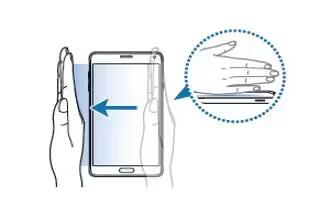
Learn how to use motions and gestures on your Samsung Galaxy Note 4. Excessive shaking or impact on the device may result in unintended inputs. Control motions properly.
Direct call
- While viewing call, message, or contact details, pick up and hold the device to your ear to make a call.
Note: If this feature is not activated, open the All apps screen, tap Settings > Motions and gestures > Direct call, and then tap the Direct call switch to activate it.
Smart alert
If you have missed calls or new messages, the device will vibrate when you pick it up.
Note:
- This feature may not work if the screen is turned on or the device is not on a flat surface.
- If this feature is not activated, open the All apps screen, tap Settings > Motions and gesture > Smart alert, and then tap the Smart alert switch to activate it.
Mute/Pause
Placing palm on screen
- Cover the screen with your palm to mute incoming calls or alarms.
Turning device over
- Turn the device over to mute incoming calls or alarms.
Note: If this feature is not activated, open the All apps screen, tap Settings > Motions and gesture > Mute/Pause, and then tap the Mute/Pause switch to activate it.
Palm swipe to capture
Place the side of your hand on the screen and swipe it across the screen from the right to the left or vice versa to capture a screenshot. To view the saved screenshot, open the All apps screen and tap Gallery > Album > Screenshots. After capturing a screenshot, you can edit the image and share it with others. Refer more for How To Take Screenshots.
Note:
- It is not possible to capture a screenshot while using some apps.
- If this feature is not activated, open the All apps screen, tap Settings > Motion and gestures > Palm swipe to capture, and then tap the Palm swipe to capture switch to activate it.