How To Use Messages – iPad Air
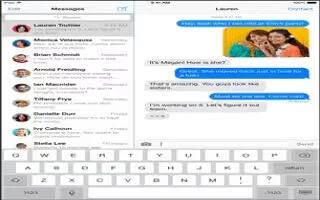
Learn how to use messages on your iPad Air. you can send unlimited text messages. Messages can include photos, videos, and other info.
With the Messages app and the built-in iMessage service, you can send unlimited text messages over Wi-Fi using iOS 5 or later, or using OS X Mountain Lion or later. Messages can include photos, videos, and other info. You can see when people are typing, and let them know when youve read their messages.
iMessages are displayed on all of your iOS devices logged in to the same account, so you can start a conversation on one device and continue it on another. For security, iMessages are encrypted before theyre sent.
Note: For important information about avoiding distractions while driving.
Note: Cellular data charges or additional fees may apply for you, and for the iPhone and iPad users you exchange messages with over their cellular data network.
Send and receive messages
Start a text conversation
-
Tap Edit text icon, then enter a phone number or email address, or tap+ and choose a contact.
Note: An alert ! appears if a message cant be sent. Tap the alert in a conversation to try sending the message again.
Resume a conversation
-
Tap the conversation in the Messages list.
Hide the keyboard
-
Tap keyboard icon in the lower-right corner.
Use picture characters
- Go to Settings > General > Keyboard > Keyboards > Add New Keyboard, then tap Emoji to make that keyboard available. Then while typing a message, tap input method icon to bring up the Emoji keyboard.
See what time a message was sent or received
-
Drag any bubble to the left.
Make a FaceTime call to the person youre texting
-
Tap Contact at the top of the screen, then tap Camera icon.
See a persons contact info
-
Tap Contact at the top of the screen, then tap i. Tap info items to perform actions, such as making a FaceTime call.
See earlier messages in the conversation
-
Tap the status bar to scroll to the top. Tap LoadEarlierMessages, if necessary.
Send messages to a group
-
Tap Edit text icon, then enter multiple recipients.
Block unwanted messages
-
On a contact card, tap Block this Caller. To see someones contact card while viewing a message, tap Contact, then tap i. You can also block callers in Settings > FaceTime > Blocked. You wont receive FaceTime calls or text messages from blocked callers.
Manage conversations
-
Conversations are saved in the Messages list. A blue dot indicates unread messages. Tap a conversation to view or continue it.
View the Messages list
-
Swipe to the right.
Forward a conversation
-
Select the conversation, touch and hold a message, tap More, select the parts to include, then tap .
Delete a message
-
Touch and hold a message or attachment, tap More, select more if desired, then tap . To delete all text and attachments without deleting the conversation, tap Delete All.
Delete a conversation
-
In the Messages list, swipe the conversation from right to left, then tap Delete.
Search conversations
-
In the Messages list, tap the top of the screen to display the search field, then enter the text youre looking for. You can also search conversations from the Home screen. See Spotlight Search.
Share photos, videos, and more
- You can send photos, videos, locations, contact info, and voice memos. The size limit of attachments is determined by your service provider iPad compresses photo and video attachments if necessary.
Send a photo or video
- Tap Camera icon. You can choose an existing photo or video on iPad, or take a new one.
See full-size photos or video
- Tap the photo or video. To see other photos and videos in the conversation, tap B icon. Tap to return to the conversation.
Send items from another app
- In the other app, tap Share or upload icon, then tap Message icon.
Share, save, or print an attachment
- Tap the attachment, then tap upload icon.
Copy a photo or video
- Touch and hold the attachment, then tap Copy.
- Add someone to your contacts. In a conversation, tap Contact, then tap Create New Contact.
- Save contact info: Tap Contact at the top of the screen, tap i, then tap Create New Contact or Add to Existing Contact.
Messages settings
- Go to Settings > Messages, where you can:
- Turn iMessage on or off
- Notify others when youve read their messages Specify a phone number, Apple ID, or email address to use with Messages Show the Subject field
Block unwanted messages
- Manage notifications for messages
- Set the alert sound for incoming text messages.