How To Use Message Options – Sony Xperia Z Ultra
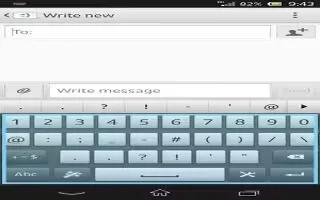
Learn how to use organize messages on your Sony Xperia Z Ultra. Messaging application shows messages as conversations, which means that all messages.
To delete a message
- From your Home screen, tap Apps icon, then find and tap Message icon.
- Tap the conversation containing the message you want to delete.
- Touch and hold the message you want to delete, then tap Delete message > Delete.
To delete conversations
- From your Home screen, tap Apps icon, then find and tap Message icon .
- Tap menu icon, then tap Delete conversations.
- Mark the checkboxes for the conversations that you want to delete, then tap bin Delete > Delete.
To star a message
- From your Home screen, tap Apps icon, then find and tap Message icon.
- Tap the conversation you want to open.
- In the message you want to star, tap star icon.
- To unstar a message, tap unstar icon.
To view starred messages
- From your Home screen, tap Apps icon, then find and tap Message icon.
- Tap menu icon, then tap Starred messages.
- All starred messages appear in a list.
To search for messages
- From your Home screen, tap Apps icon, then find and tap Message icon.
- Tap menu icon, then tap Search.
- Enter your search keywords. The search results appear in a list.