How To Use Menu Navigation On Samsung Galaxy Note 2

You can tailor the Samsung Galaxy Note 2 range of functions to fit your needs using both menus and applications. Menus, sub-menus, and features are accessed by scrolling through the available on-screen menus. Your device defaults with seven screens.
Navigating Through the Application Menus on Samsung Galaxy Note 2
There are three default Application Menu screens available. As you add more applications from the Play Store, more screens are created to house these new apps.
- Press Home button and then tap Apps icon. The first Application Menu screen displays.
- To close the Applications screen, press Home button.
- Sweep the screen to access the other menus.
- Tap any of the on-screen icons to launch the associated application.
Using Sub-Menus on Samsung Galaxy Note 2
Sub-menus are available from within most screen and applications.
Press Menu key. A sub-menu displays at the bottom of the screen.
Tap an available on-screen option.
Using Context Menus on Samsung Galaxy Note 2
Context menus (also called pop-up menus) contain options that apply to a specific item on the screen. They function similarly to menu options that appear when you right click your mouse on your desktop computer.
- Touch and hold an item on-screen to open its context menu.
Accessing Recently-Used Applications on Samsung Galaxy Note 2
- Press and hold Home button to open the recently-used applications window.
Note: This recent applications screen also provides access to the Task manager.
- A pop-up displays the six most recently used applications.
- Tap an icon to open the recent application.