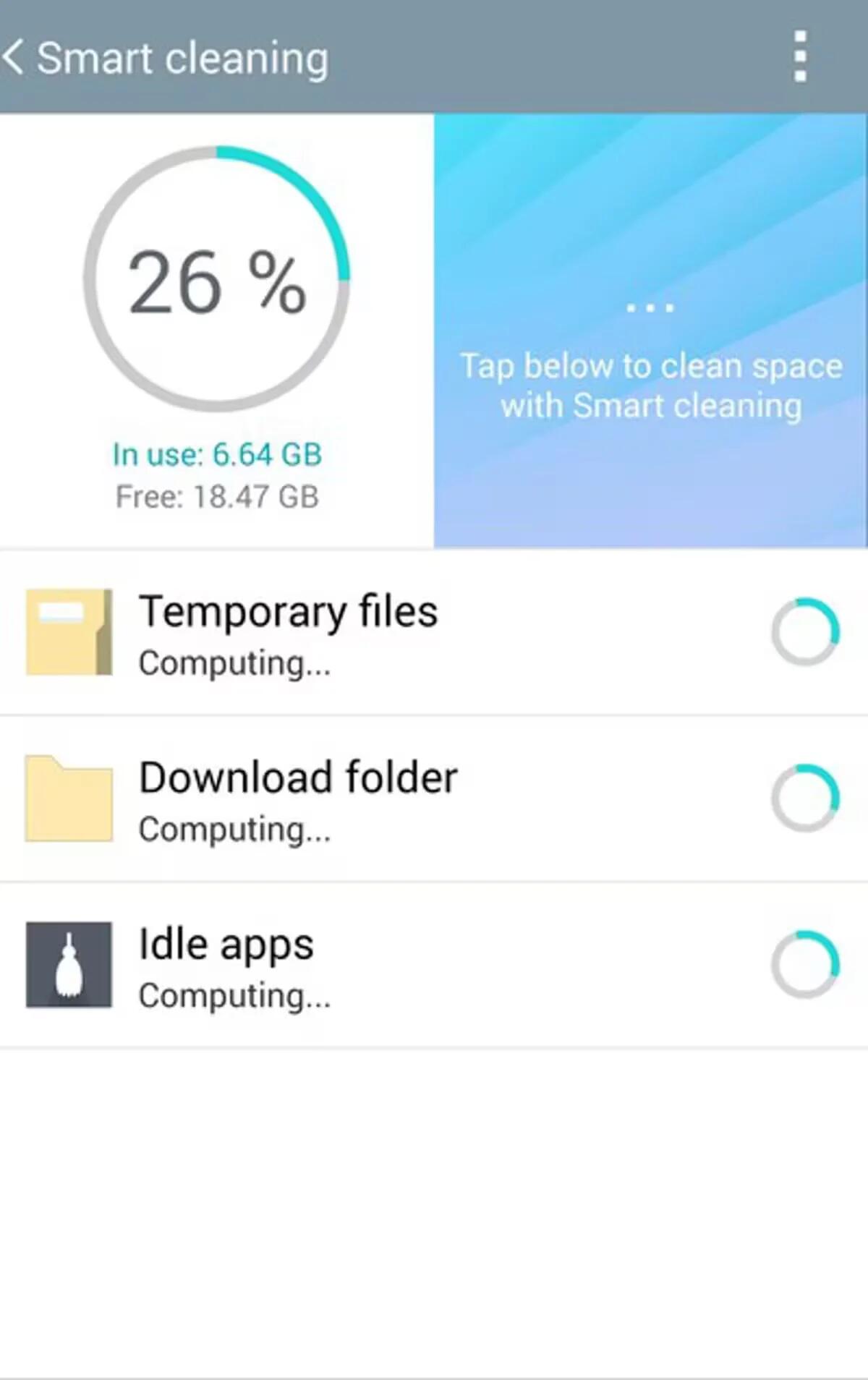How To Use LG Smart Cleaning
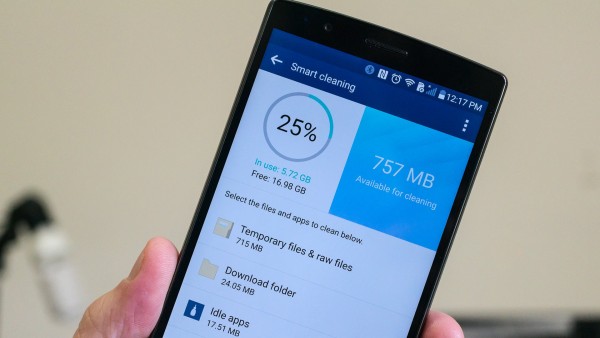
Nowadays, Smartphones are getting better and powerful hardware, but unfortunately we do not see that kind of advancement in their storage. Many smartphones are getting released with limited onboard storage, without support for external memory cards. This means users cannot extent their storage and have to choose what to store on their phones.
Over time, the storage on your smartphones slowly shrinks. We add apps and take pictures and video, maybe add a few HD music files or pin things with YouTube Red. On top of all that, there are temporary files getting downloaded and cached, as well as assorted junk we have downloaded from the Internet.
There are plenty of ways to get rid of the junk and get some free space back, but LG has a special utility called “Smart Cleaning“, and it is built into your new LG V10 and LG G4 smartphones.
You will find Smart Cleaning in your device settings under its own listing. Tap on it and you will go right to the screen that shows you how much of your storage is in use, how much is free, and how much you can get back using the Smart Clean utility.
For there you can choose three different actions to do
- Temporary files: Comprised of apps’ cache files and clip tray temporary files
- Download folder: Odds and ends you’ve downloaded but never moved to a more permanent home
- Idle apps: Apps that have been left idle for 1 month or more, and are able to be removed, will be highlighted here
Tap on one of the entries in the list, and on the screen that opens go through and pick the items you want to delete. Unchecked items will not be deleted. Once you have decided what to get rid of, tap the “Clean” button in the bottom right. When you head back to the Smart Cleaning main screen, you will be able to see how much space you have regained.
Please remember this is not an alternative way for wiping the cache clean from the device recovery screen and there are many apps in Google Play Store that can do this. However, LG needs a little praise for including such app as an easy way to do a little housekeeping right into the settings.