How To Use Internet Settings – Sony Xperia Z1
Learn how to use internet settings on your Sony Xperia Z1.
Browsing the web
- The Google Chrome web browser for Android devices comes pre-installed in most markets.
To browse with Google Chrome
- From your Home screen, tap Apps icon.
- Find and tap Chrome icon.
- Enter a search term or web address in the search and address field, then tap Go on the keyboard.
- Search and address field
- Refresh the page
- Access browser tabs
- View help and options
- Go back a page in the browser history
Internet and messaging settings
- To access the Internet and to send multimedia messages, you must have a mobile data connection and the correct settings, also known as APN (Access Point Name) settings. The APN identifies the network that a mobile device can connect to.
- You can usually download Internet and messaging settings when you set up your device for the first time with a SIM card inserted. In other cases, the settings may be pre-installed. If not, you can download or add the settings manually. Contact your network operator for detailed information about Internet and messaging settings.
Note:If you cannot access the Internet, have no data connection, or cannot send or receive multimedia messages, try deleting all Internet and messaging settings and then add them again.
To download Internet and messaging settings
- Drag the status bar downwards, then tap Settings icon.
- Tap More > Internet settings.
- Tap Accept.
To add Internet settings manually
- From the Home screen, tap Apps icon.
- Find and tap Settings > More > Mobile networks > Access Point Names.
- Tap Menu icon.
- Tap New APN.
- Tap Name and enter the name of the network profile that you want to create.
- Tap APN and enter the access point name.
- Enter all other information required by your network operator.
- Tap Menu icon, then tap Save.
To view the current APN
- From your Home screen, tap Apps icon.
- Find and tap Settings > More > Mobile networks.
- Tap Access Point Names.
Note: If you have several available connections, the active network connection is indicated by a marked button.
To delete all Internet and messaging settings
- Drag the status bar downwards, then tap Settings icon.
- Tap More > Mobile networks > Access Point Names.
- Tap Menu icon.
- Tap Reset to default.All Internet and messaging settings are deleted.