How To Use Instant Messages And Video Chat – Sony Xperia Z Ultra

Learn how to instant messages and video chat on your Sony Xperia Z Ultra. You can use the Hangouts instant messaging and video chat application on your device to chat with friends who also use the application on computers, Android devices and other devices. You can turn any conversation into a video call with several friends, and you can send messages to friends even when they are offline. You can also view and share photos easily.
Note: The video call function only works on devices with a front camera.
-
- Start a new chat or video call
- Options
- List of contacts
To start a chat
- From your Home screen, tap Apps icon.
- Find and tap Hangouts.
- Tap + icon, then enter a contact name, email address, phone number or circle name and select the relevant entry from the suggested list.
- To start an instant messaging session, tap Chat icon.
- To start a video call, tap video icon.
To reply to a chat message or join a video call
- When someone contacts you on Hangouts, Text chat icon or video icon appears in the status bar.
- Drag the status bar downwards, then tap the message or video call and begin to chat.