How To Use In Call Options On Samsung Galaxy Note 2

Your Samsung Galaxy Note 2 provides a number of features that are available for use during a call.
How to adjust the Call Volume on Samsung Galaxy Note 2
- During a call, use the Volume keys on the left side of the device, to adjust the earpiece volume.
- During a call, press the Up volume key to increase the volume level and the Down volume key to decrease the level.
or
- Tap the on-screen Extra volume button to increase the incoming call volume even more than by just using the volume keys.
- Enabled/disabled via the Call settings menu Call settings > Use extra vol. for calls.
- From the Home screen, you can also adjust the ring volume using these keys.
How to adjust Noise Reduction on Samsung Galaxy Note 2
- During a call it may be necessary to adjust the noise reduction feature. Activating this feature can improve the quality of your conversation by reducing ambient noise.
- Press Menu key and then tap Noise reduction off to toggle the status and activate the feature.
- Press Menu key and then tap Noise reduction on to toggle the status and deactivate the feature.
How to adjust the Call Sound Setting on Samsung Galaxy Note 2
- During a call it may be necessary to adjust the sound equalizer for the current call.
- Press Menu key and then tap My call sound.
- Select an available option. Choose from: Off, Soft sound, Clear sound, Optimized for left ear, or optimized for right ear.
How to place a Call on Hold on Samsung Galaxy Note 2
You can place the current call on hold whenever you want. If your network supports this service, you can also make another call while a call is in progress.
To place a call on hold:
- Tap Hold icon to place the current call on hold.
- Tap Unhold icon to activate the call that is on hold.
To make a new call while a call is in progress:
- Enter the new phone number that you wish to dial or look it up in Call history.
- Tap Add call to dial the second call.
- Dial the new phone number and tap Call icon.
To switch between the two calls:
- Tap Swap.
- The previous In call number turns gray and displays On hold. The new active call displays a green background behind the number.
How to turn the Speakerphone on and off on Samsung Galaxy Note 2
While on a call, you can use your Speakerphone by following these steps:
- Tap Speaker off icon to toggle the speakerphone on.
- Tap Speaker on icon to toggle the speakerphone off.
Note: When the speaker is turned On, the color of the speaker is green. When the speaker is turned Off, the color of the speaker is gray.
How to mute a Call on Samsung Galaxy Note 2
- Tap Mute off icon to turn mute on so the other caller cannot hear you speaking.
- Tap Mute on icon to turn mute off and resume your conversation.
How to switch to Bluetooth Headset on Samsung Galaxy Note 2
- Pair the target Bluetooth headset prior to your call.
- While on a call, switch to the Bluetooth headset instead of speaker by tapping Headset off icon.
- At the prompt, tap Turn on to enable Bluetooth if it is not already activated.
- While on a call, switch back to the device speaker by tapping Headset on icon.
More In-call Options on Samsung Galaxy Note 2
- During a call you can save the current callers information to the Contacts list, or create a Memo.
How to view the Contacts List on Samsung Galaxy Note 2
- During a call you can look up a number in the Contacts list.
- Press Menu key and then tap Contacts.
- Browse the Contacts list for the information you need.
- Press Back key to return to the active call.
How to create an S Note During a Call on Samsung Galaxy Note 2
- During a call it may be necessary to record information (a Note).
- Press Menu key and then tap S Note.
- Use either your S Pen or on-screen keyboard to enter the content and then tap Save tick icon.
- If desired, press Back key to close the popup note and return to your active call.
Multi-Party calls on Samsung Galaxy Note 2
How to make a Multi-Party Call on Samsung Galaxy Note 2
- A multi-party call is a network service that multiple people to participate in a multi-party or conference call.
How to set up a Multi-Party Call on Samsung Galaxy Note 2
- From the Home screen, tap Call icon.
- Dial the number for the first participant and tap Call icon.
- Tap Add call, enter the second phone number and tap Call icon. The first caller is placed on hold.
- Wait for the second caller to answer the incoming call and tap Merge. The two calls are now joined into a multi-party call and display in the order in which they were called.
Note: Multiple callers can be joined to a single multi-party line. Additional callers participate in a new Multiparty session and are held in conjunction with the previous multiparty call. You can swap or place each multi-party call on hold.
Having a Private Conversation With One Participant on Samsung Galaxy Note 2
- When you have two participants in a multi-party session, it might be necessary to place one of those participants on hold so that a private conversation can be held with a single caller. While you are in a multi-party call:
- Tap Manage.
- Tap connected up and down arrow Split icon adjacent to the participants you would like to split from the current multi-line call. The list displays the callers in the order they were dialed.
Note: The Manage conference call option is not available for multi-party calls created while using the Wi-Fi Calling feature. You must be on the cellular network to use the manage feature.
- Tap the participant to which you want to speak privately. You can now talk privately to that person while the other participants can continue to converse with each other. If there is only one other participant, that person is placed on hold.
- To return to the multi-party call, tap the Merge icon. All of the multi-party call participants can now hear each other.
How to drop One Participant on Call in Samsung Galaxy Note 2
- Tap Manage > End iconto the right of the number to drop. The participant is disconnected and you can continue the call with the other participant.
- Tap End call icon to end your conversation with the remaining caller.
How to use Call Waiting on Samsung Galaxy Note 2
You can answer an incoming call while you have a call in progress, if this service is supported by the network and you have previously set the Call waiting option to Activate. You are notified of an incoming call by a call waiting tone.
To answer a new call while you have a call in progress:
In a single motion, touch and slide Call icon in any direction to answer the new incoming call.
- Tap an option from the Accept call after menu:
- Putting xxx on hold to place the previous caller on hold while you answer the new incoming call.
- Ending call with xxx to end the previous call and answer the new call.
Note: The new caller appears at the top of the list. The previous caller is placed on hold and appears at the bottom of the list.
- Tap Swap to switch between the two calls. This places the new caller on hold and activates the previous call.
Note: The currently active call is displayed with a green background.
- Tap Swap again to switch back.