How To Use iBooks On iPad
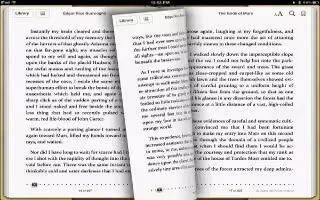
iBooks is a great way to read and buy books. Download the free iBooks app from the App Store, and then get everything from classics to bestsellers from the built-in iBookstore. Once you download a book, its displayed on your bookshelf. To download the iBooks app and use the iBookstore, you need an Internet connection and an Apple ID. If you dont have an Apple ID, or if you want to make purchases using a different Apple ID, go to Settings > Store.
Note: The iBooks app and the iBookstore may not be available in all languages or areas.
How to use the iBookstore on iPad
In the iBooks app, tap Store to open the iBookstore. From there, you can browse featured books or bestsellers, and find books by author or topic. When you find a book you like, you can purchase and download it.
Note: Some features of the iBookstore may not be available in all locations.
- Purchase a book: Find a book you want, tap the price, then tap Buy Book, or Get Book, if its free.
- Get information about a book: You can read a summary of the book, read reviews, and download a sample of the book before buying it. After buying the book, you can write a review of your own.
- Download a previous purchase: Tap Purchased, or tap Download where you usually see the price.
- Automatically download purchases made on other iOS devices or computers: Go to Settings > Store, then turn on the kinds of purchases you want to automatically download.
How to sync books and PDFs on iPad
Use iTunes to sync your books and PDFs between iPad and your computer, and to buy books from the iTunes Store. When iPad is connected to your computer, the Books pane lets you select which items to sync. You can also add DRM-free ePub books and PDFs to your iTunes library. Books in PDF and ePub format are available on the web.
- Sync a book or PDF to iPad: In iTunes on your computer, choose File > Add to Library and select a .pdf, .epub, or .ibooks file. Connect iPad to your computer and sync. To add a book or PDF to iBooks without syncing, email the file to yourself from your computer. Open the email message on iPad, then touch and hold the attachment and choose Open in iBooks from the menu that appears.
How to read books on iPad
Reading a book is easy. From the bookshelf, tap the book you want to read. If you dont see the book youre looking for, tap Collections to go to other collections.
- Read a book while lying down: Use the orientation lock to prevent iPad from rotating the screen when you turn iPad.
- Each book has a particular set of features, based on its contents and format. Some of the capabilities described below might not be available in the book youre reading. For example, printing is available only for PDFs, and if a book doesnt include a recorded narration, you wont see the read aloud icon.
- Show the controls: Tap near the center of the page.
- Turn the page: Tap near the right or left margin of the page, or flick left or right. To change the direction the page turns when you tap the left margin, go to Settings > iBooks > Tap Left Margin.
- View the table of contents Tap Table icon. With some books, you can also pinch to see the table of contents.
- Add or remove a bookmark: Tap Bookmark icon. You can have multiple bookmarks. To remove a bookmark, tap it. You dont need to add a bookmark when you close a book, because iBooks remembers where you left off.
- Add or remove a highlight: Double-tap a word, use the grab points to adjust the selection, then tap Highlight and choose a color. To remove a highlight, tap the highlighted text, then tap Remove Highlight icon. To underline words, tap Underline icon. To change the color, tap the highlighted text, then select a color from the menu.
- Add, remove, or edit a note: Double-tap a word, then tap Note. When you finish writing the note, tap elsewhere on the page to close it. To view a note, tap the indicator in the margin near the highlighted text. To remove a note, delete its text. To remove a note and its highlight, tap the highlighted text, then tap Remove note icon. To change the color, tap the highlighted text, then select a color from the menu. To add a note to a highlight, tap the highlighted text, then tap Add note icon.
- See all your bookmarks: Tap Bookmarks icon and then choose a bookmark from the list.
- See all your notes: Depending on the book, either tap and then tap Notes, or tap List icon.
- Enlarge an image: Double-tap the image to zoom in, or in some books, pinch to enlarge the image.
- Go to a specific page: Use the page navigation controls at the bottom of the screen. Or, tap Lens icon and enter a page number, then tap the page number in the search results.
- Search in a book: Tap Lens icon or Search icon. To search the web, tap Search Web or Search Wikipedia. Safari opens and displays the results.
- Search for other occurrences of a word or phrase: Double-tap a word, use the grab points to adjust the selection, then tap Search in the menu that appears.
- Look up a word: Double-tap a word, use the grab points to adjust the selection, then tap Define in the menu that appears. Definitions are not available for all languages.
- Listen to a book: Tap Sound icon or Listen icon. This feature is not available for all books. If you have a visual impairment, you can also use VoiceOver to speak the text of almost any book.
- iBooks stores your collections, bookmarks, notes, and current page information using your Apple ID, so you can read books seamlessly across all your iOS devices. iBooks saves information for all of your books when you open or quit the app. Information for individual books is also saved when you open or close the book.
- Turn syncing on or off: Go to Settings > iBooks.
- Some books might access audio or video thats stored on the web.
- Turn online audio and video access on or off: Go to Settings > iBooks > Online Audio & Video.
Note: If iPad has a cellular data connection, playing these files may incur carrier charges.
How to change a books appearance on iPad
Some books let you change the type size, font, and page color.
- Change the brightness: Tap near the center of a page to display the controls, then tap Brightness icon. If you dont see Brightness icon, tap AA first.
- Change the font or type size: Tap near the center of a page to display the controls, then tap AA. Tap Fonts to select a typeface. Not all books support changing the font. Some books allow you to change the type size only when iPad is in portrait orientation.
- Change the color of the page and text: Tap near the center of a page to display the controls, tap AA, and then tap Theme. This setting applies to all books that support it.
- Use the full screen to display a book: Tap near the center of a page to display the controls, tap AA, and tap Theme, then turn on Full Screen. Some books automatically fill the screen.
- Turn justification and hyphenation on or off: Go to Settings > iBooks. Some books and PDFs cant be justified or hyphenated.
How to study notes and vocabulary lists on iPad
In books that support it, you can use notes view to review all of your highlights and notes as cards. To quickly locate your notes, view them by chapter or search their contents.
- View your notes: Tap Notes icon.
- View notes by chapter: Badges in the chapter list indicate the number of notes and highlights youve added to each chapter. If you dont see the chapter list, tap the Chapter button. Tap a chapter to see its notes. Tap an item in the list to see the note or highlight in context.
- Search all notes: In notes view, enter a word or phrase in the search field. If you dont see the search field, tap the Chapters button. Chapters with matching notes and highlights are shown. Tap a chapter to see its notes.
- Review notes and vocabulary as study cards: Tap Study Cards. The front of each card displays the text you highlighted. Swipe to move between cards. If a card has notes, indicated by Turn icon, tap the card to turn it over. Tap Settings icon to select which highlights are displayed, or to shuffle the cards. If the chapter includes a vocabulary list, you can also include it in your cards.
- Email your notes: When viewing notes, tap right arrow curved Send icon. Select the notes that you want to share, and then tap Email.
- Delete notes: When viewing notes, tap right arrow curved Send icon. Select the notes that you want to delete, and then tap Delete.
How to interact with multimedia on iPad
Some books have interactive elements, such as movies, diagrams, presentations, galleries, 3D objects, and chapter reviews. To interact with a multimedia object, tap, swipe, or pinch it. For example, with a presentation, you can tap Play icon to start it, and then tap to see each screen. To view an element full-screen, pinch two fingers apart. When you finish, pinch to close it.
How to print or email a PDF on iPad
You can use iBooks to send a copy of a PDF via email, or to print all or part of the PDF to a supported printer. You can email or print PDFs, but not books.
- Email a PDF: Open the PDF, then tap and choose Email Document. A new message appears with the PDF attached. When you finish the message, tap Send.
- Print a PDF: Open the PDF, then tap and choose Print. Select a printer, the page range, and the number of copies, then tap Print. See How to use Print on iPad.
How to organize the bookshelf on iPad
Use the bookshelf to browse your books and PDFs. You can also organize items in collections.
- Move a book or PDF to a collection: Go to the bookshelf and tap Edit. Select the items you want to move, then tap Move and select a collection.
- When you add a book or PDF to your bookshelf, it appears in your Books or PDF collection. From there, you can move it to a different collection. You might want to create collections for work and school, for example, or for reference and leisure reading.
- View a collection: Tap Collections, then pick a new collection from the list that appears.
- Manage collections: Tap Collections to display the collections list. To edit the name of a collection, tap Edit. You cant edit or remove the built-in Books and PDF collections.
- Sort the bookshelf: Tap Sort icon, then select a sort method from the choices at the bottom of the screen.
- Delete an item from the bookshelf: Tap Edit, then tap each book or PDF that you want to delete so that a checkmark appears. Tap Delete. When you finish deleting, tap Done. If you delete a book you purchased, you can download it again from Purchases in the iBookstore.
- Search for a book: Go to the bookshelf. Tap the status bar to scroll to the top of the screen, then tap Lens icon or Search icon. Searching looks for the title and the authors name.
Note
This will work on all iPads; including original iPad, iPad 3, iPad 2, and your new iPad.