How To Use Home Screen – Samsung Galaxy Note 4

Learn how to use home screen on your Samsung Galaxy Note 4. Home screen is the starting point for using your device by adding application shortcuts, widgets, folders, and wallpapers.
Home Screen
- The Home screen is the starting point for accessing all of the devices features. It displays widgets, shortcuts to apps, and more. Widgets are small apps that launch specific app functions to provide information and convenient access on your Home screen.
To view other panels, swipe to the left or right, or tap one of the screen indicators at the bottom of the screen.
To customize the Home screen, refer How To Customize Home Screen.
Home screen options
On the Home screen, tap and hold an empty area, or pinch your fingers together to access the available options. Customize the Home screen by adding, deleting, or rearranging Home screen panels. You can also set the Home screen wallpaper, add widgets to the Home screen, and more.
Flipboard Briefing
Use this feature to view the latest articles in various categories. You can get up to date on news that interests you using this feature.
- On the Home screen, swipe to the right to open Flipboard Briefing.
- Tap GET STARTED when launching this feature for the first time.
- Swipe upwards to browse articles in each news category.
Note: To deactivate Flipboard Briefing, tap and hold an empty area on the Home screen. Then, tap Home screen settings and deselect Flipboard Briefing.
- App Folder: Applications can be grouped into folders on the Home screens.
- App Shortcuts: Shortcuts to your favorite applications.
- Apps Screen: Allows quick access to all of your applications.
- Home Screen Indicator: Indicates which Home screen is presently displayed.
- Notification Icons: Display new messages and emails, notifications, available software updates, and so on.
- Primary App Shortcuts: App shortcuts that appear on all Home screens.
- Status Bar: Displays device status icons (right) and notification icons (left).
- Status Icons: Display information about the device, such as the network signal strength, battery level, the time, and so on. Widgets: Self-contained applications that run on the Home screen (not shortcuts).