How To Use Home Screen – Huawei Ascend G6

Learn how to use home screen on your Huawei Ascend G6. Your home screens are where you’ll find all of your favorite widgets and applications. Your home screens are where you’ll find your favorite widgets and all your applications. We did away with the application list to give you a more convenient and direct path to your applications. The default home screen is shown below.
Adding a widget to the home screen
- On the home screen, touch and hold a blank area to display the Set Home Screen dialog box.
- Touch Widgets.
- Drag a widget from the screen’s lower section to a screen thumbnail.
- Touch Back Key to return to the home screen.
Note: If the home screen doesn’t have enough space, your phone will automatically create a new home screen to the right of the original and place the widget on the new home screen. You can have nine home screens at most.
Moving an application or widget
- On the home screen, touch and hold an application or widget until the phone vibrates to enter editing mode. You can then drag an application or widget to any fitting empty space.
Deleting an application or widget
- On the home screen, touch and hold the application or widget you want to delete until Delete icon is displayed. Drag the unwanted application or widget to Delete icon to delete it.
Note: Deleting an application icon uninstalls the application. When you delete an application icon, your phone prompts you to confirm the action. Touch OK to uninstall the application. Some pre-installed applications can’t be uninstalled.
Switching between home screens
Running out of space on the home screen? Not to worry. Your phone lets you create more home screens for various application icons and widgets.
- Flick left and right across the screen to switch between the home screens.
- Pinch two fingers together to display the home screen thumbnails. Touch a thumbnail to enter that particular home screen.
Auto-rotate screen
- Your phone features a tilt sensor. If you rotate your phone when browsing a web page or viewing a photo, the orientation of your screen will automatically change to landscape or portrait view. You’ll also be able to enjoy tilt sensor-based applications, such as racing games.
- To quickly turn the auto-rotate screen function on or off, flick down from the status bar to open the notification panel and touch Auto Rotate Screen icon.