How To Use Fingerprint Scanner – Samsung Galaxy Tab S
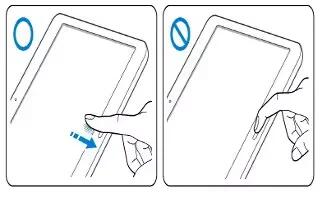
Learn how to use fingerprint scanner on your Samsung Galaxy Tab S. When you scan your fingerprints on the device, be aware of the following conditions that may affect the features performance:
- The Home button contains a fingerprint recognition sensor. Ensure that the Home button is not scratched or damaged by metal objects, such as coins, keys, and necklaces.
- The screen protector supplied with the device may cause the fingerprint recognition sensor to malfunction. Remove the screen protector to improve fingerprint sensitivity.
- Ensure that the fingerprint recognition area and your fingers are clean and dry.
- The device may not recognise fingerprints that are affected by wrinkles or scars.
- The device may not recognise fingerprints from small or thin fingers.
- To improve recognition performance, register fingerprints of the hand used most often to perform tasks on the device.
- Do not drag your finger too quickly or slowly. Drag your finger at a moderate speed to allow the device to recognise it.
- In dry environments, static electricity can build up in the device. Avoid using this feature in dry environments or before using the feature, discharge static electricity by touching a metal object.
Registering fingerprints
- On the Apps screen, tap Settings > Device > Finger Scanner > Fingerprint manager.
- If you are registering more fingerprints, a fingerprint recognition pop-up window appears. Scan a registered fingerprint on the device and tap + icon.
- Place your finger on the fingerprint area at the bottom centre of the screen.
- Tap and hold the screen in the fingerprint area, and then drag your finger downwards over the Home button. Repeat this action using the same finger until the fingerprint is registered.
Note: If you bend your finger or use a fingertip, the device may not recognise your fingerprints.
- If a pop-up window appears requesting a password, enter the alternative password, tap Continue, enter the alternative password again to verify it, and then tap OK. You can use the alternative password instead of scanning your fingerprints.
- If a fingerprint lock pop-up window appears, tap OK. You can use your fingerprints to unlock the screen.
Managing registered fingerprints
You can delete or rename your registered fingerprints.
- On the Apps screen, tap Settings > Device > Finger Scanner > Fingerprint manager.
- To delete fingerprints, tap Menu icon > Deregister, select fingerprints, and then tap Delete icon > OK.
- To rename a fingerprint, tap and hold a fingerprint, tap Edit icon, and then enter a new name, and then tap OK.
Changing the alternative password
You can change the password that you use as an alternative to scanning your fingerprints.
- On the Apps screen, tap Settings > Device > Finger Scanner > Change alternative password.
- Scan a registered fingerprint or tap Alternative password.
- Enter a new password and tap Continue.
- Enter the password again and tap OK.
Unlocking the screen with fingerprints
You can unlock the screen with the registered fingerprints.
- On the Apps screen, tap Settings > Device > Finger Scanner > Screen lock > Fingerprint. Alternatively, on the Apps screen, tap Settings > Device > Lock screen > Screen lock > Fingerprint.
Samsung account password
Use fingerprints to verify your Samsung account password. You can use a fingerprint instead of entering your password, for example, when you purchase content from Samsung Apps.
- On the Apps screen, tap Settings > Device > Finger Scanner > Verify Samsung account, and then tap the switch at the top right of the screen to activate it. Enter your Samsung account password and tap Done.
Note
This guide will work on all Samsung Galaxy Tab S’s; including Samsung Galaxy Tab S 8.4 and Samsung Galaxy Tab S 10.5.